Connect your Box Account to Abacus.AI
Prerequisites
To connect Box to Abacus.AI, you need:
- An active Box account.
- A Box folder containing files with supported file types and encodings.
- The URL of the Box folder you want to sync.
- The ability to grant Abacus.AI permission to read and write from your Box account.
Note: Ensure that your Box folder is not empty.
Setup Instructions
Authorize Abacus.AI to Access Box
-
In the Abacus.AI interface, click on your profile picture in the top right corner.
-
Select Manage Connectors from the dropdown menu.
-
Click on Add New Connector, choose Box from the list, and click
Connect Box. -
You will be redirected to the Box login page. Log in to your Box account.
-
Click Grant access to Box to authorize Abacus.AI's read and write access. Once authorized, you will be redirected back to Abacus.AI.
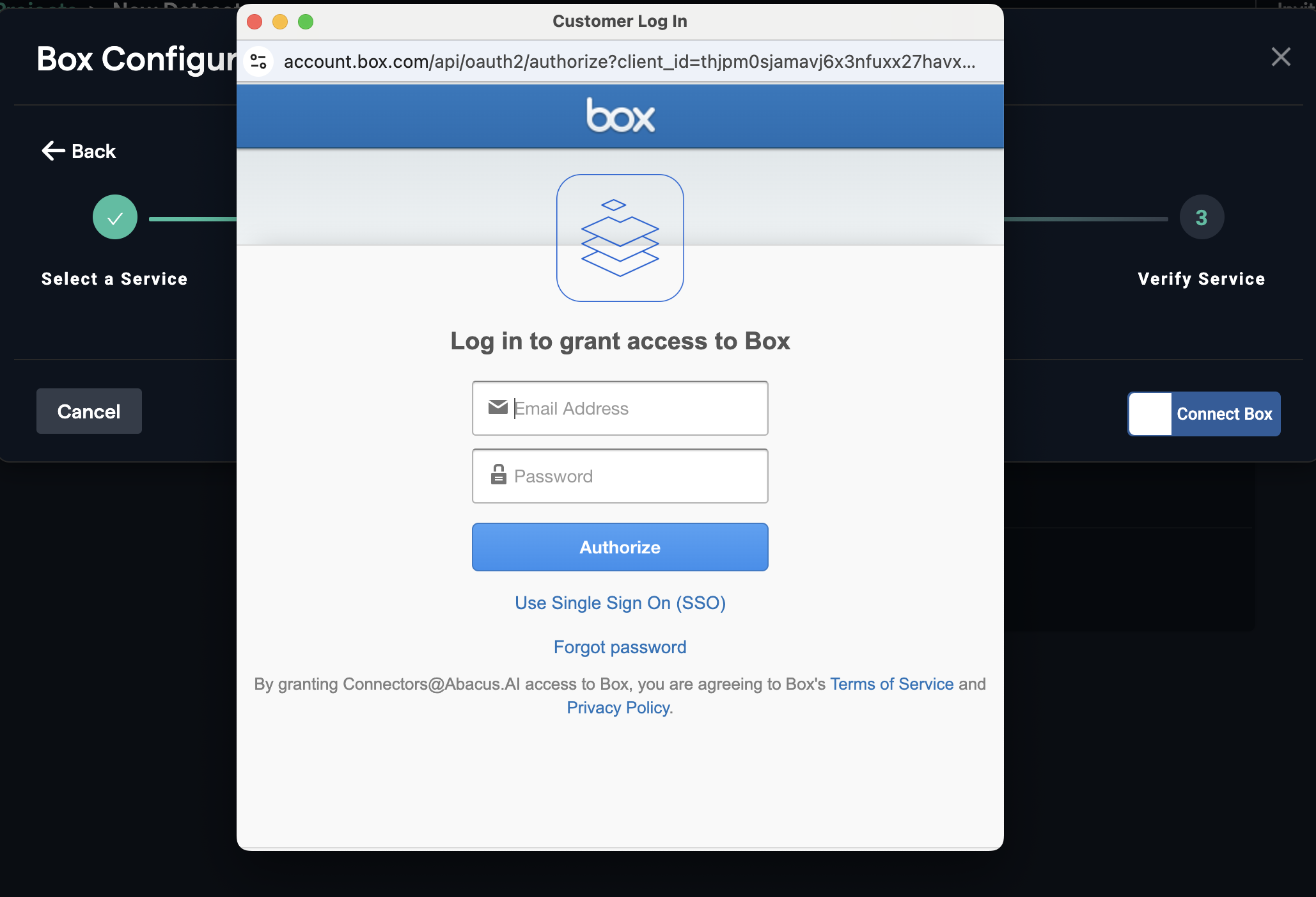
Creating the Dataset
To create a new dataset in Abacus.AI using the Box connector:
- Navigate to the Datasets section in the Abacus.AI platform.
- Click Create Dataset and select the Box connector tile.
- Enter a name for your dataset and click
Continue. - Browse and select the folder or files you want to sync from your Box account.
- You can select multiple files or folders at the same level.
- Ensure that the selected folder contains supported file types.
-
Click
Add Datasetto upload the data to Abacus.AI. -
Once the dataset is uploaded, configure the schema mapping and train models with the data.
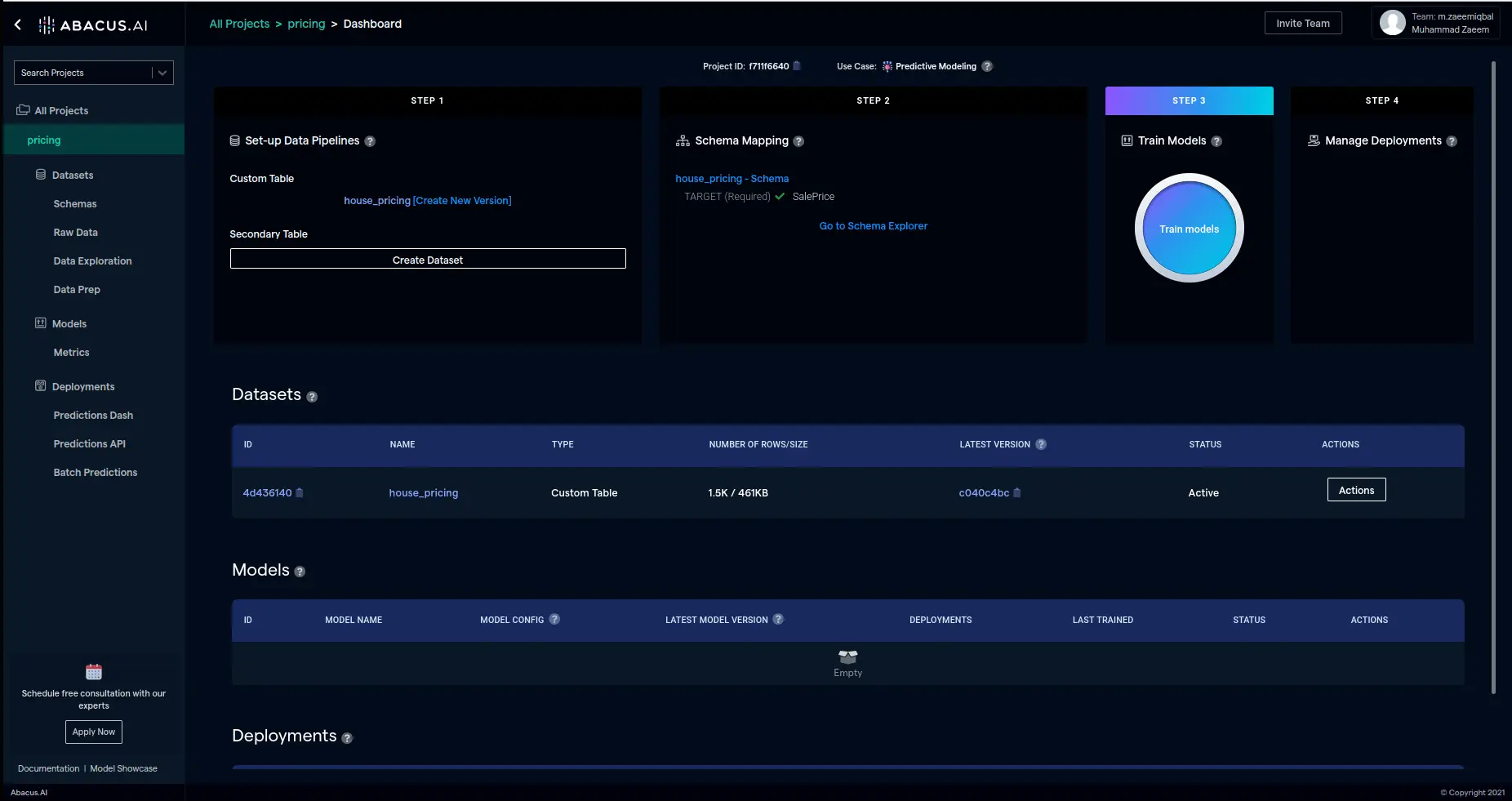
By following these steps, you can seamlessly integrate your Box account with Abacus.AI and use your data for machine learning and analytics.