Python Feature Group
Learning Objectives
- Python for Preprocessing: Techniques for preprocessing data using Python.
- Creating Feature Groups: Steps to create feature groups with Python.
Watch the Tutorial
Creating a Python Feature Group
Python feature groups allow you to define custom data transformations using Python code within the Abacus platform. Follow these steps to create and manage Python feature groups.
Creating a New Python Feature Group
- Navigate to Feature Groups from the main menu.
- Click Add Feature Group.
- Select the Python Feature Group option.
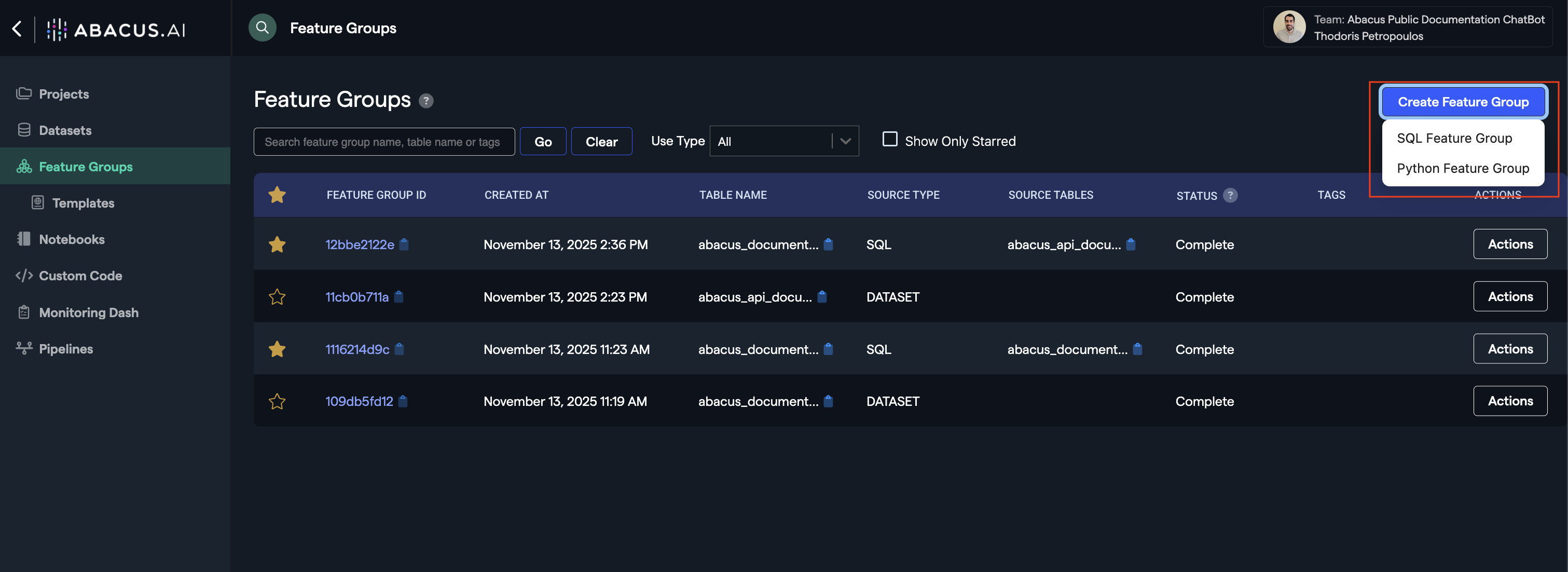
Using the Feature Group Wizard
- Name Your Feature Group: Enter a descriptive name for your Python feature group.
- Choose Creation Method: Select "Define using a new Python function".
- Configure Settings (optional):
- Set Python package requirements
- Specify memory usage
- Enable GPU if needed
- Note: These settings can be changed later within the function code
- Add Input Feature Groups: Specify any required input feature groups (e.g., an existing feature group like "churn").
- Click Next Step.
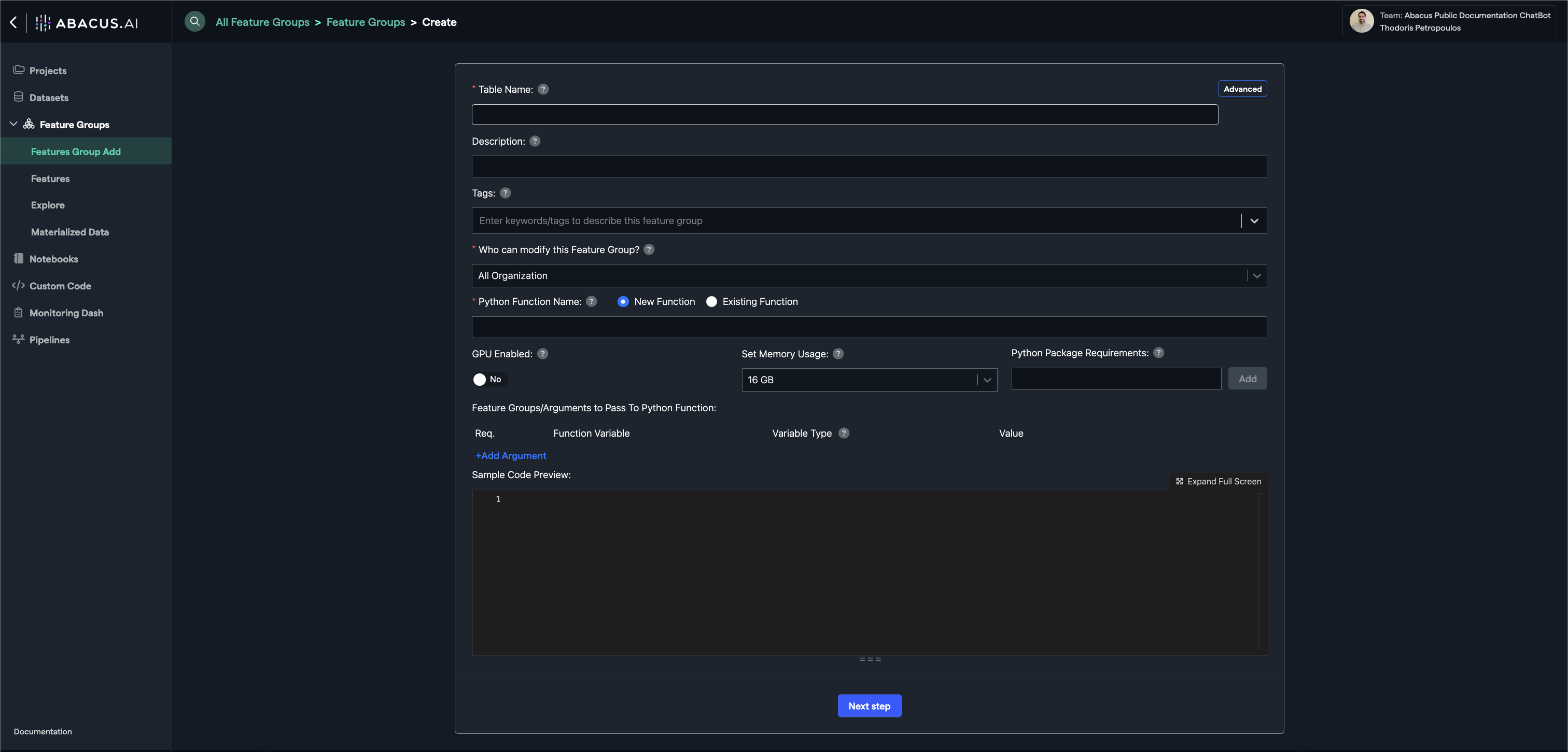
Working with the Notebook
After clicking on Next Step, Abacus will spin up a notebook with pre-generated code that includes:
- Python function definition template
- Feature group creation code
- Testing functionality
Execute all cells serially to register your Python feature group.
Important Concepts
Input Data Format: When passing a feature group into a Python function, it automatically converts to a Pandas DataFrame that can be used within your code.
Compatibility: Python feature groups work seamlessly with SQL feature groups. You can create SQL feature groups that use data from both Python and SQL feature groups.
Library Imports: Add all required library imports inside the function definition to ensure they're available during execution.
Editing an Existing Python Feature Group
- Go to your main menu.
- Select the Python feature group you want to edit.
- Click Edit Code.
- A new notebook will open with:
- Code to update your existing Python function
- Testing functionality for the updated function
Important Notes:
- All changes in this notebook are temporary
- Do not save unfinished work here
- The notebook always opens fresh with the latest deployed version
- Apply your changes, run all cells, and the function will update automatically