Oracle Connector
The Oracle connector is now a standalone connector. Oracle databases have a unique approach to database organization compared to other systems like MySQL or SQL Server. In Oracle, what is often referred to as a "database" in other systems is more akin to a "schema" in Oracle. To connect to an Oracle database schema using the Abacus.AI platform, you need to provide the following configuration details:
Configuration Details
When setting up the Oracle connector, you will need to provide the following information:
- Database Server URL/IP: The hostname or IP address of the Oracle database server.
- Database Name: The name of the specific schema you want to connect to. In Oracle, this is often referred to as the "Service Name" or "SID".
- Database Port: The port number on which the Oracle database is running (default is typically
1521). - Database Username: The username assigned to access the Oracle database.
- Database Password: The password associated with the username for database access.
- Use TCPS (Optional): A toggle to indicate whether the Oracle database uses the SSL/TLS protocol for secure connections. By default, this is set to "No". If your database requires TCPS, toggle this option to "Yes".
Steps to Connect to Oracle
-
Gather Required Information: Obtain the following details from your Oracle database administrator:
- The database server URL or IP address.
- The database port (default is
1521). - The schema name (used as the "Database Name").
- The username and password for authentication.
- Whether the database requires TCPS (SSL/TLS) for secure connections.
-
Whitelist Abacus.AI IPs: Ensure that the Abacus.AI IP addresses are whitelisted in your Oracle database's firewall or security settings. Contact Abacus.AI support for the most up-to-date IP addresses.
-
Set Up the Connector:
- Navigate to the Abacus.AI Connected Services Dashboard.
- Click on the Add New Connector button at the top right corner of the page.
- Select the Oracle connector from the list of available connectors.
- Fill in the required configuration fields:
- Database Server URL/IP: Enter the hostname or IP address of the Oracle database server.
- Database Name: Enter the schema name or service name.
- Database Port: Enter the port number (default is
1521). - Database Username: Enter the username for database access.
- Database Password: Enter the password for the username.
- Use TCPS: Toggle this option to "Yes" if your database requires SSL/TLS for secure connections. Otherwise, leave it as "No".
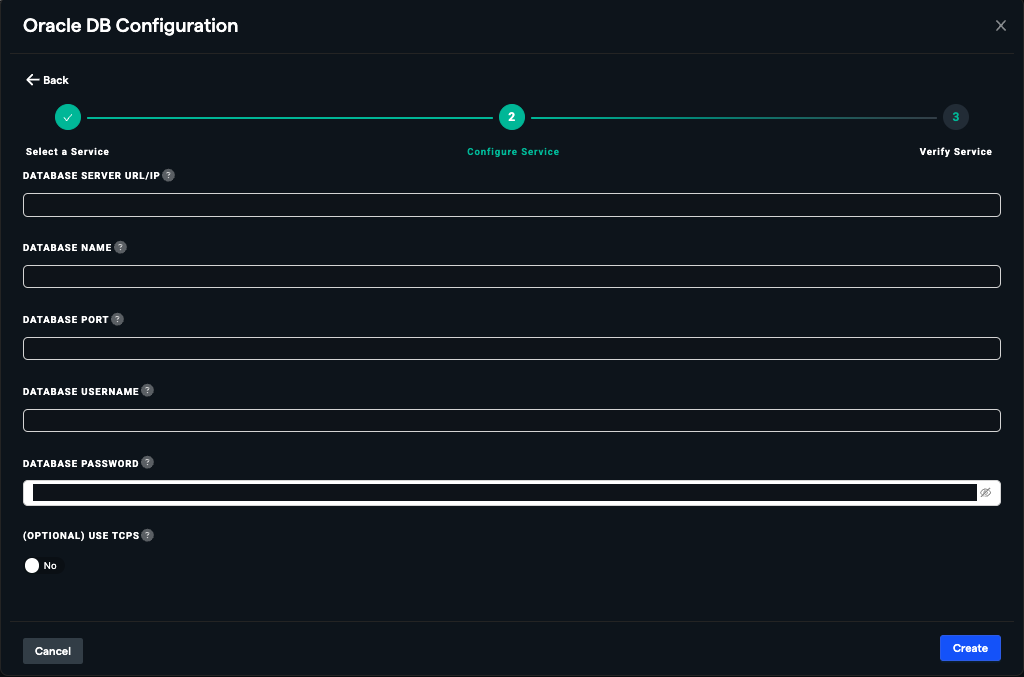
-
Save and Verify:
- Click the Save button to save the configuration.
- Click the Verify button to test the connection. If there are any errors, follow the error message to troubleshoot the configuration.
-
Manage Your Connector:
- Once verified, you can rename, edit, or delete the Oracle connector from the Connected Services Dashboard.