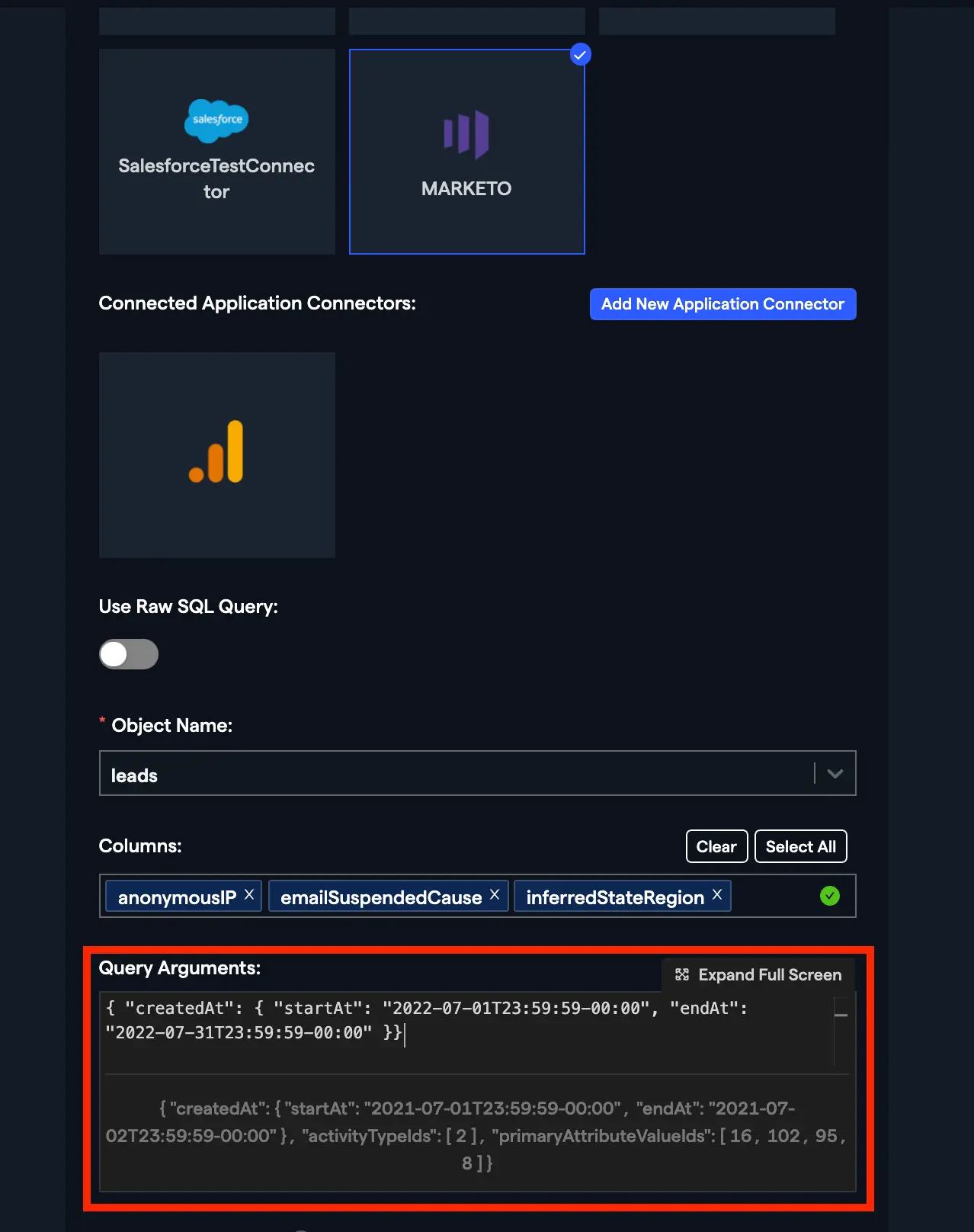Connect your Marketo to Abacus.AI
Abacus.AI allows you to attach datasets to your project from your Marketo service.
Steps to connect your Marketo to Abacus.AI
To set up the Marketo connector, you need do these steps in your Marketo app in order to generate and retrieve the information that Abacus needs to interact with Marketo
- Authentication Token - In order to generate an authentication token that will verify your Abacus Marketo connector, you will need to create a Custom Service in your Marketo. app A Custom Service in Marketo allows you to describe and define what data Abacus will have access to. You need to be logged in as a Marketo administrator to create a Custom Service and associate that service with a single API-Only user.
-
Navigate to the admin area of the Marketo app.
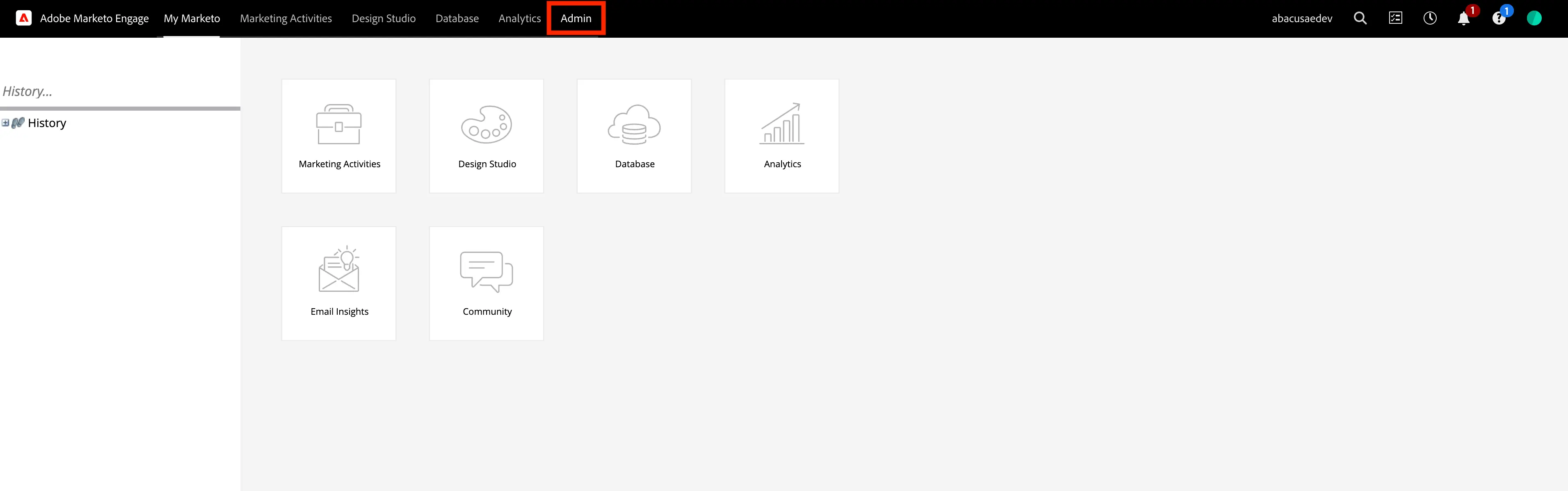
-
Click on the Users & Roles node on the left panel, and then the Roles tab, then select New Roles
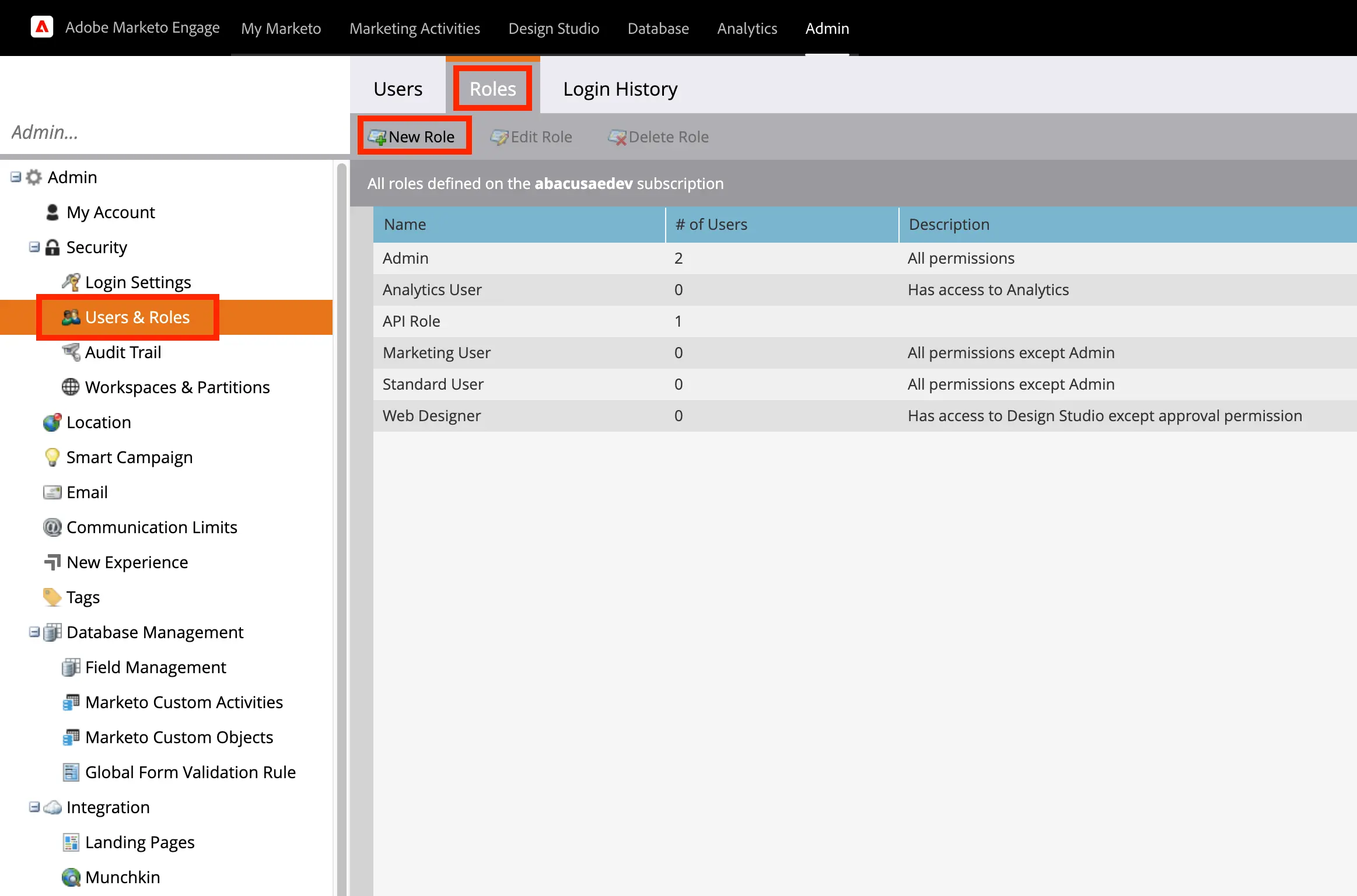
-
Create a new role. Select all of the Access API permissions
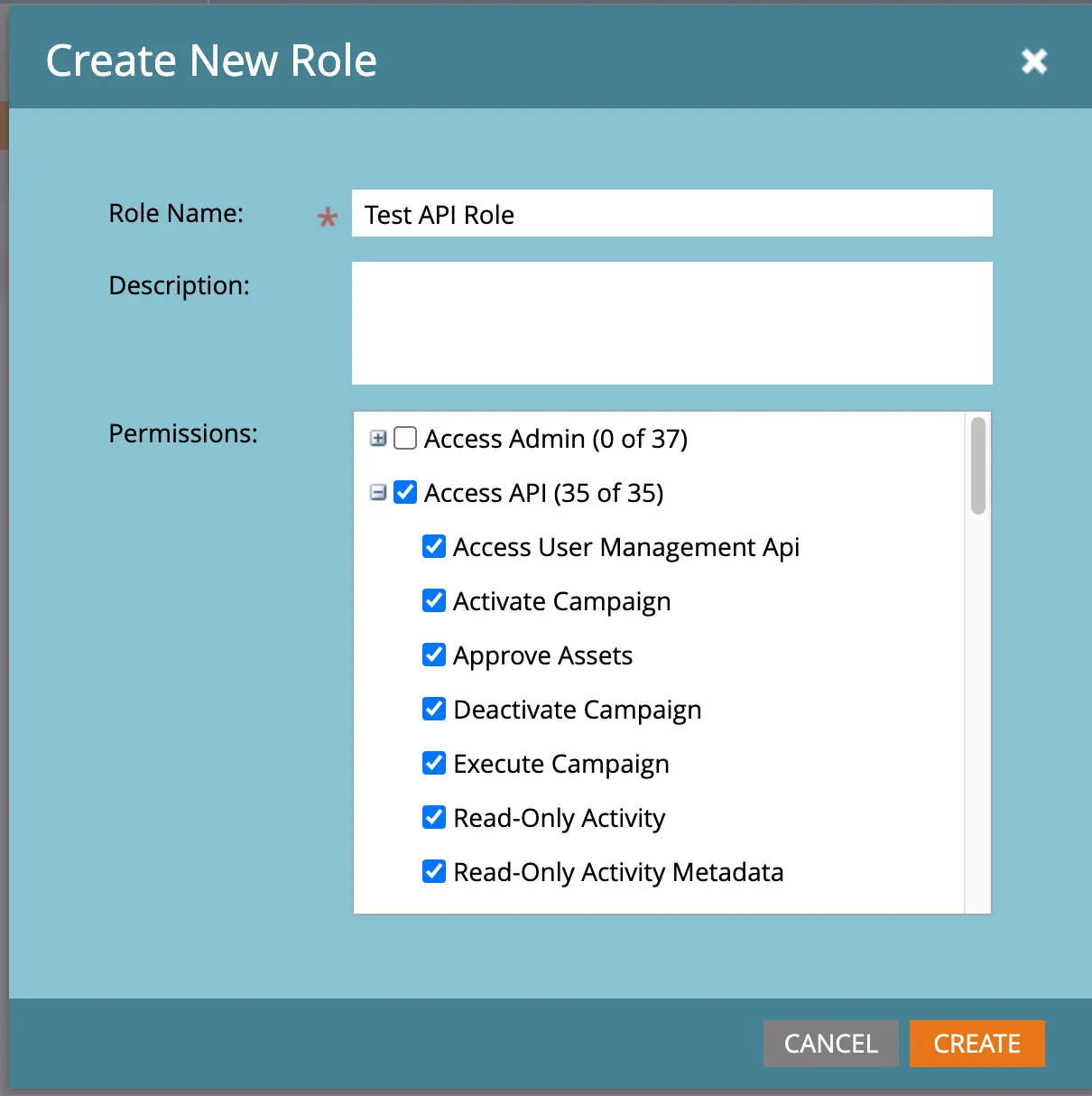
-
The next step is to create an API-Only user and associating it with the API role that you created in the previous step. Click on the Users & Roles node on the left panel, then the Users tab, then Invite New Users
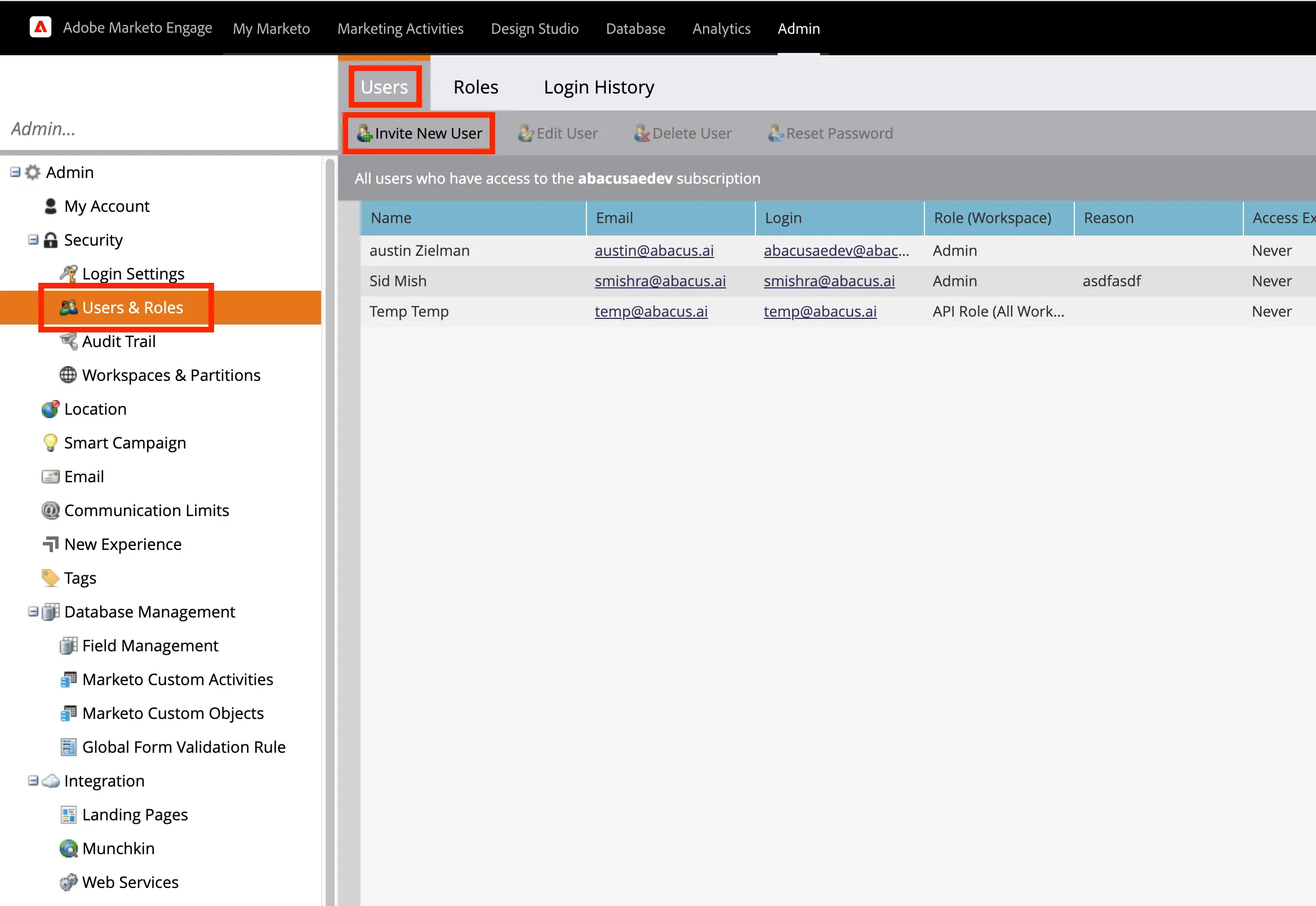
-
Fill in valid user details, and checking the API-Only user checkbox.
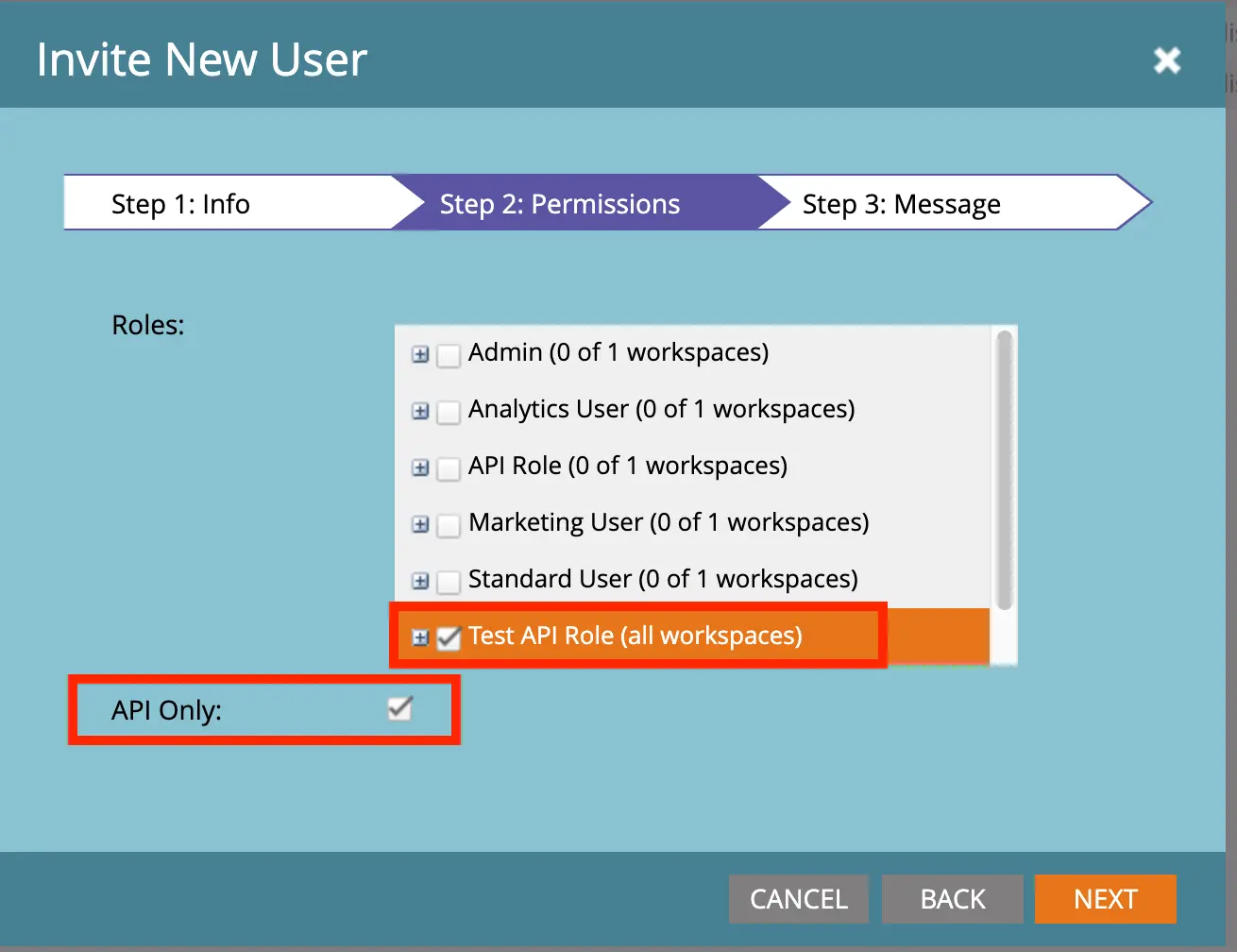
-
A Custom service is required to uniquely identify Abacus. To create a custom application, go to the Admin > LaunchPoint screen and create a new service.
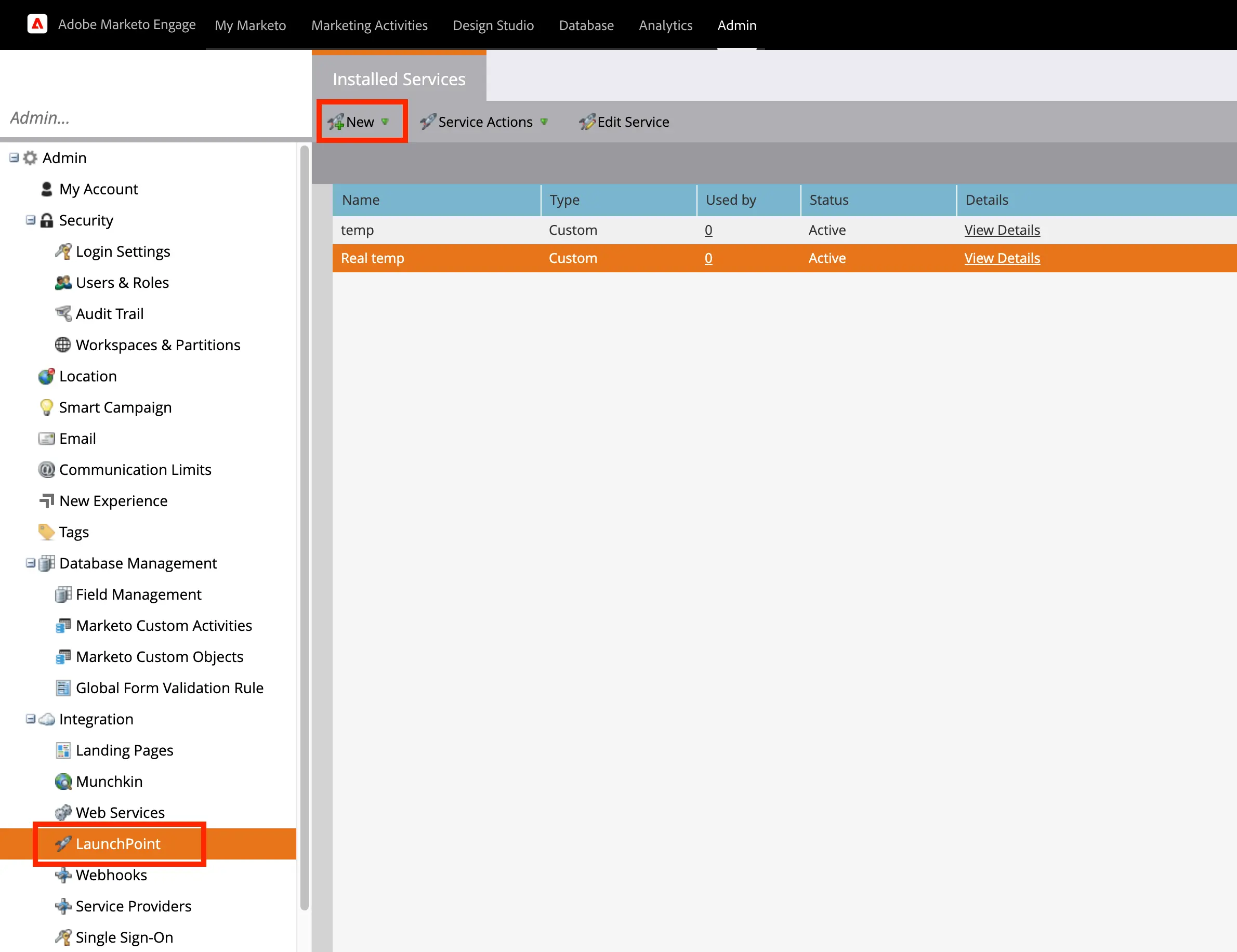
-
Provide the Display Name, choose “Custom” Service type, provide Description, and the user email address created in step 5. We recommend using a descriptive Display Name that mentions Abacus.AI.
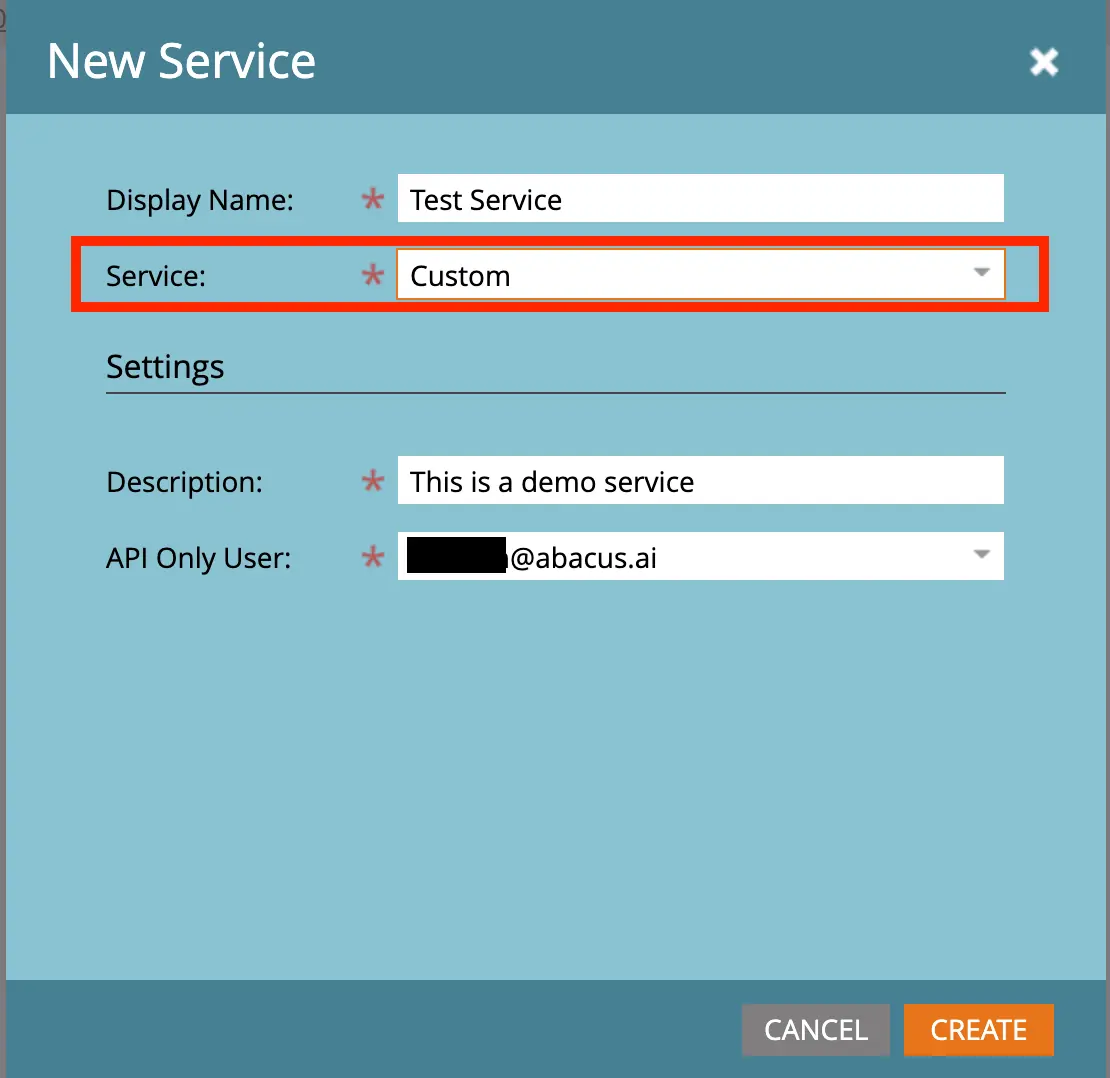
-
Click on “View Details” link on the grid to get the Client Id and Client Secret. Abacus will be able to use the Client Id and Client Secret to generate an access token. Also, copy and paste your authentication token into a text editor. Your authentication token will look similar to the example: cdf01657-110d-4155-99a7-f986b2ff13a0:int
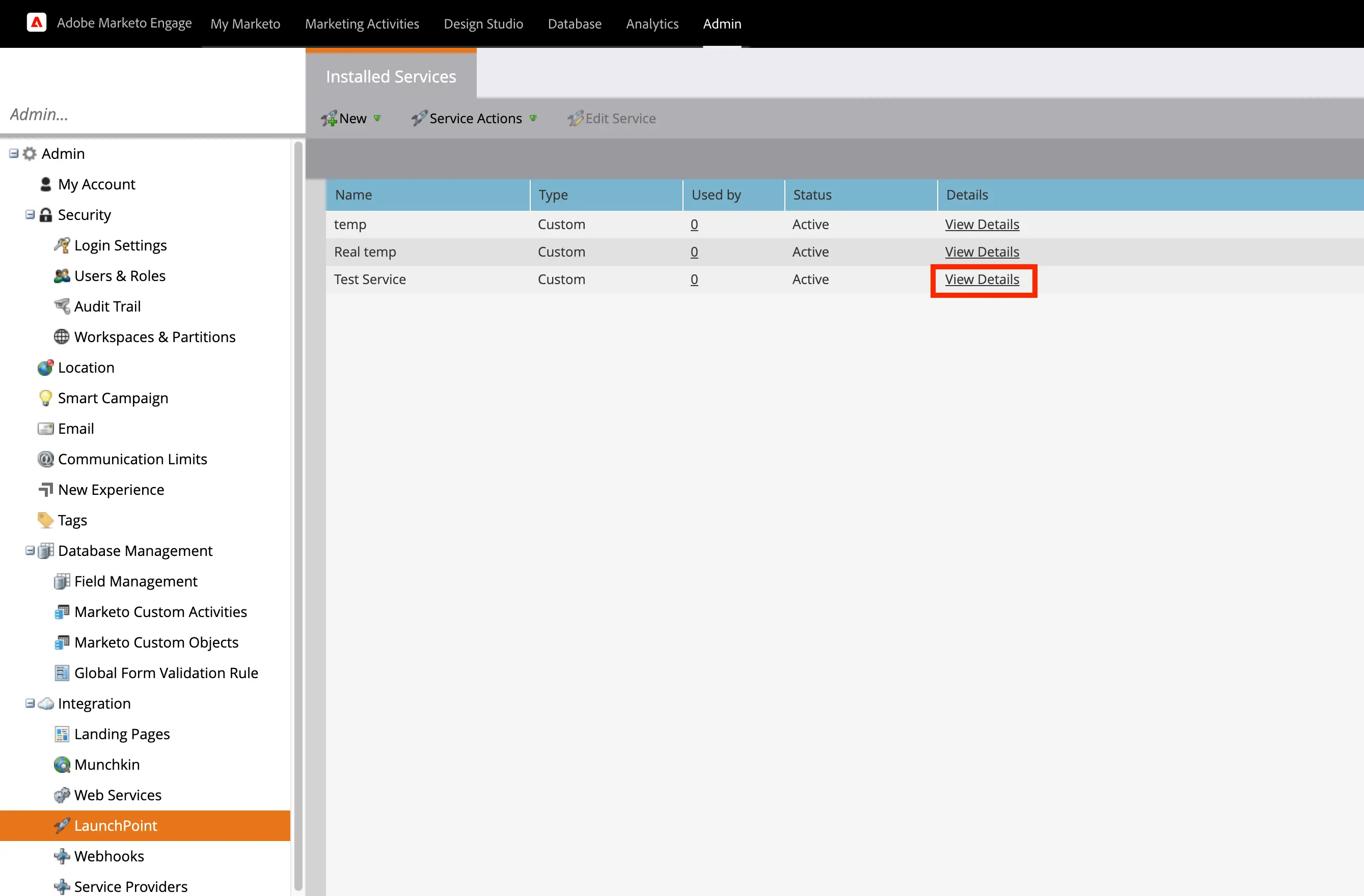
-
Identity URL - In making a request to Marketo API, Abacus will need you to specify your Marketo instance with your identity URL. The REST API Endpoint URL can be found within the Marketo Admin > Web Services panel. Your Marketo endpoint URL structure should look similar to the example below: https://100-AEK-913.mktorest.com/identity
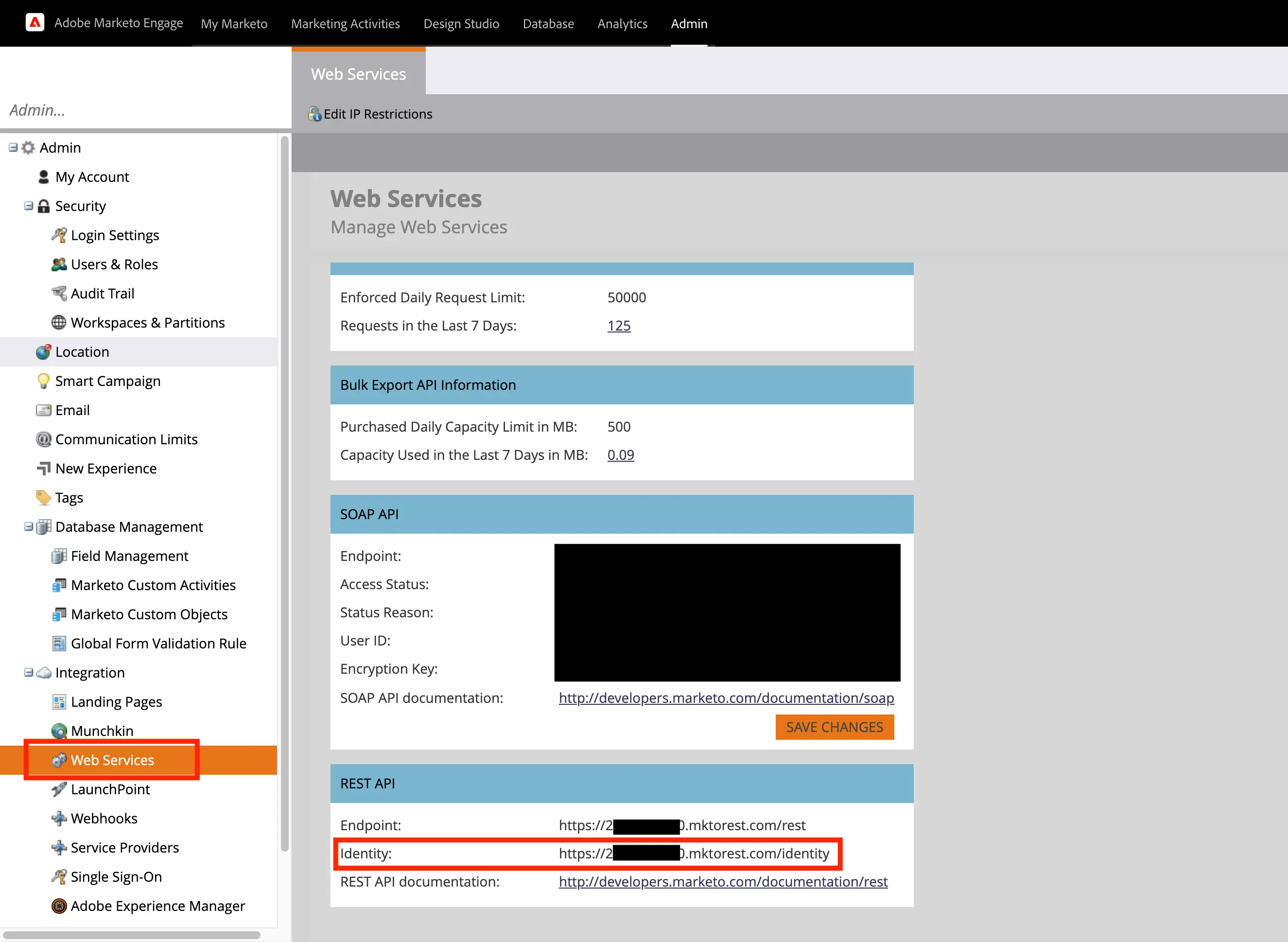
In the Abacus UI, select your profile in the top right
And select Manage Connectors
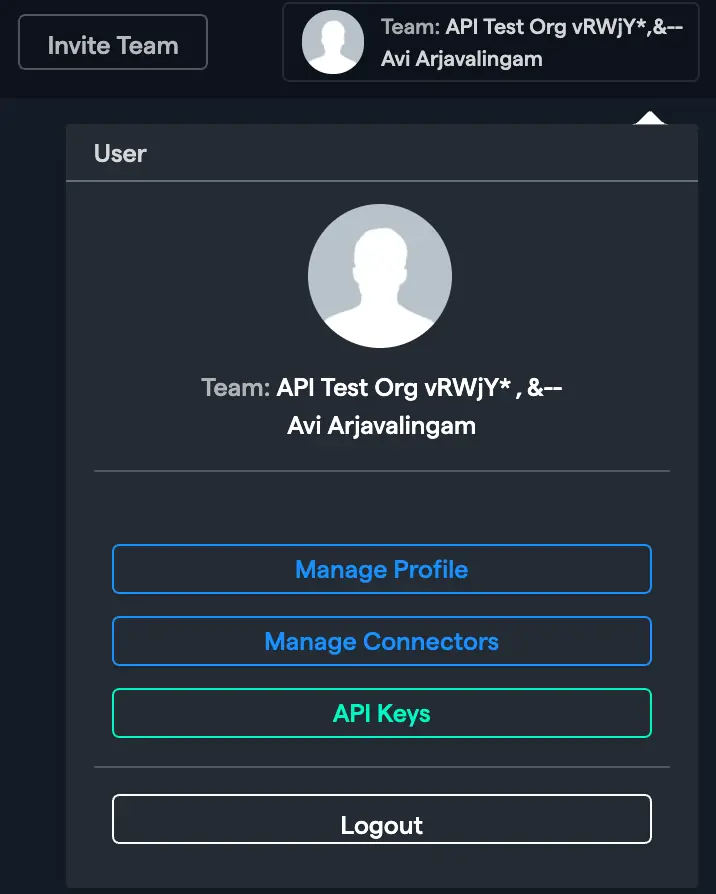
Then select Add New Connector, then Marketo, and input your values, and Save. Select Pull Attachments if you wish to pull attachments embedded in pages from confluence. See the example below as a guide:
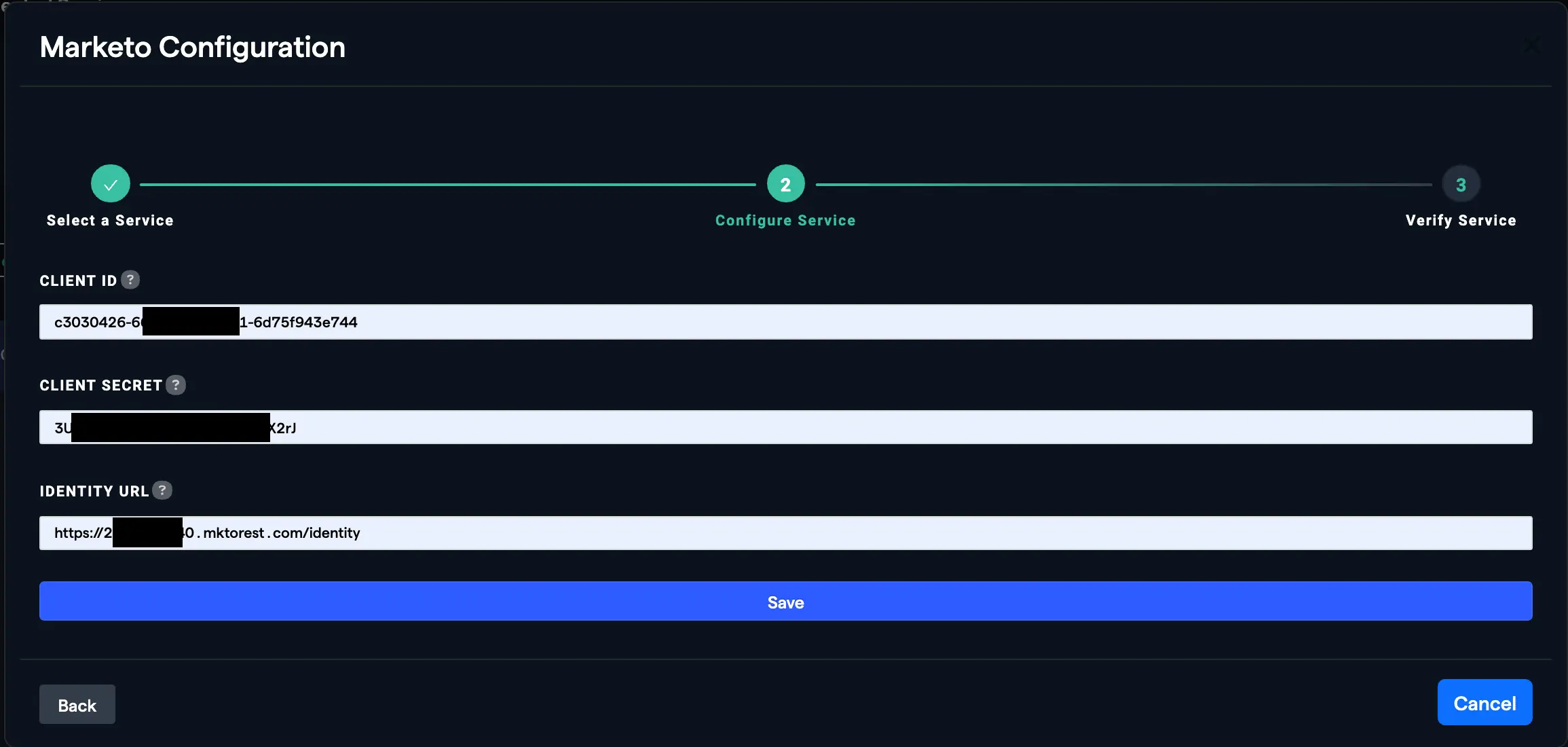
IMPORTANT: MARKETO DATASET CONFIGURATION
Unlike most datasets, creating a Marketo dataset in Abacus requires that you input Query Arguments, specifically the filter you want to apply. Otherwise the dataset creation will fail. An example of said filter below: