Tools
Tools on the Abacus.AI platform are reusable components that enable integration with external systems and execution of custom code. They provide a structured way to extend platform capabilities and automate workflows.
Types of Tools
The Abacus.AI platform supports several types of tools:
PYTHON FUNCTION: Custom Python code tools for executing arbitrary logicCONNECTOR: Integration tools that allow you to connect to external platforms (e.g., Jira, Confluence)
Creating Tools
To create a new tool on the Abacus.AI platform:
- Navigate to
Custom Codein the left navigation bar
Note: This is available outside of projects, so navigate to https://abacus.ai/app or access directly from this link
- Select
Toolsfrom the dropdown menu - Click
Create Toolin the top right corner
Tool Creation Process
-
Basic Configuration:
- Provide a name for the tool
- Select the tool type (Python Function or Connector)
-
Tool-Specific Configuration:
Python Function Tools can be created using two approaches:
- Write custom Python code directly
- Provide detailed instructions describing the tool's purpose, functionality, and invocation criteria
Connector Tools require:
- Selection of an existing platform connector (Jira or Confluence)
- Detailed instructions describing the tool's purpose, functionality, and invocation criteria
Implementation Details
When creating a custom tool, Abacus automatically generates a notebook with sample code to guide you through the process.
Standard Response Format: By default, tools return JSON output that the LLM can process after invocation.
Document Response Format: Tools can also return documents or files using the following notation (note: this differs from AI Workflows):
return {
'file_blob': abacusai.Blob(
contents=bytes_data, #bytes of file
mime_type=(
'application/vnd.openxmlformats-officedocument.'
'presentationml.presentation'
),
filename=f'my_document.pptx',
size=len(bytes_data)
)
}
For detailed examples of tool configurations and prompting best practices, see the Tool Examples page.
Adding tools to Chatbots
After you have create a tool, you can add it to any custom Chatbot using the model training options:
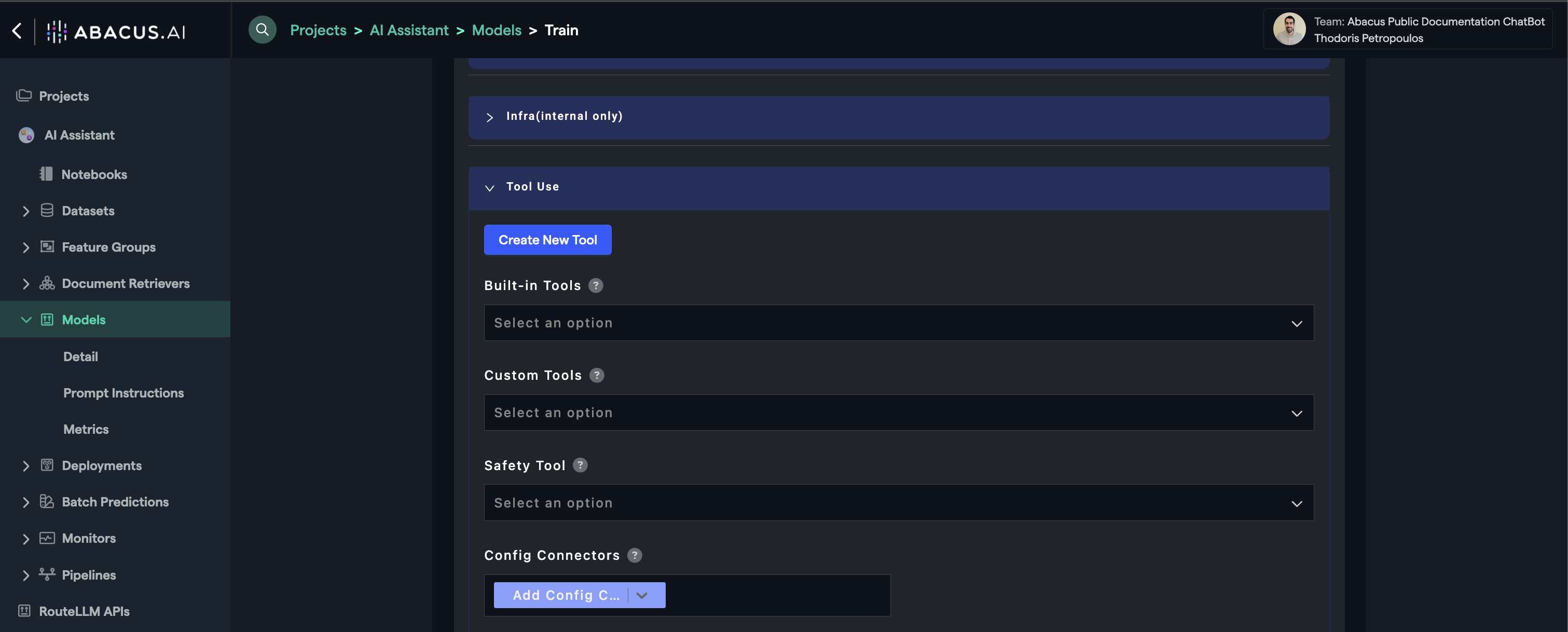
The tool will now be used by the LLM based on the prompting you have provided.
Finally, please note we offer many built-in user connectors that you can utilize for custom Chatbots. Once you have configured your Chatbot with one of these, it will be able to utilize the individual's access credentials to query data on the fly from multiple systems such as:
- Google Drive
- One Drive
- Sharepoint
- Salesforce
- Gmail
- Outlook
- And others..