Teams Transcripts Connector Documentation
This documentation explains how to set up the Teams Transcripts Connector with the Abacus.AI enterprise application. If you have already set up the connector, skip to How to Use the Teams Transcripts Connector.
Connect Your Microsoft Teams to Abacus.AI
To integrate Microsoft Teams with Abacus.AI and enable the Teams Transcripts Connector, follow these steps:
- In the Abacus.AI interface, click on your profile picture in the top right corner.
- Select "Manage Connectors" from the dropdown menu.
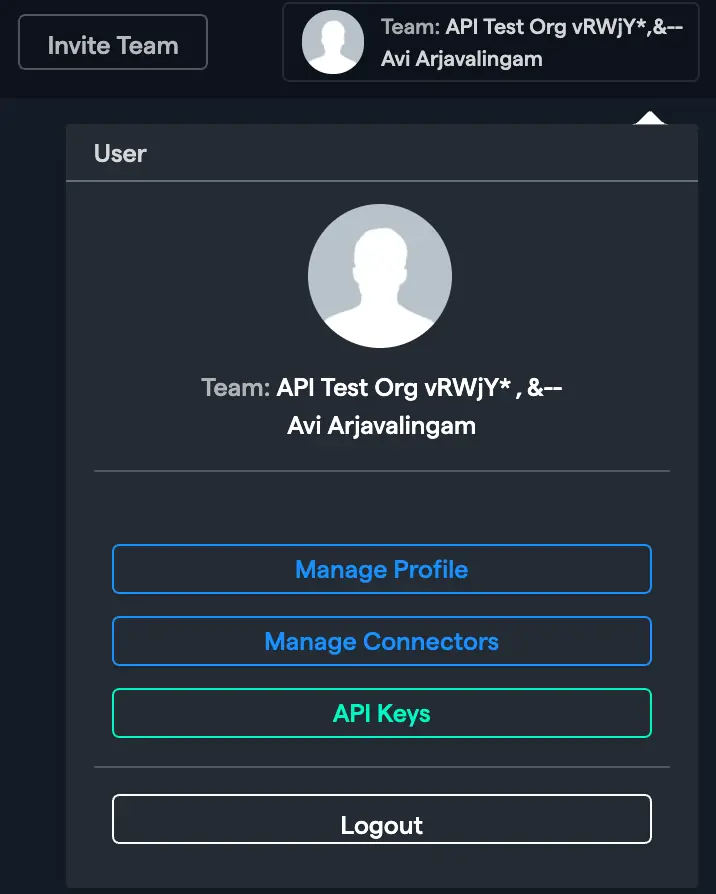
- Click on "Add New Connector", then select Teams Transcripts from the list of available connectors.
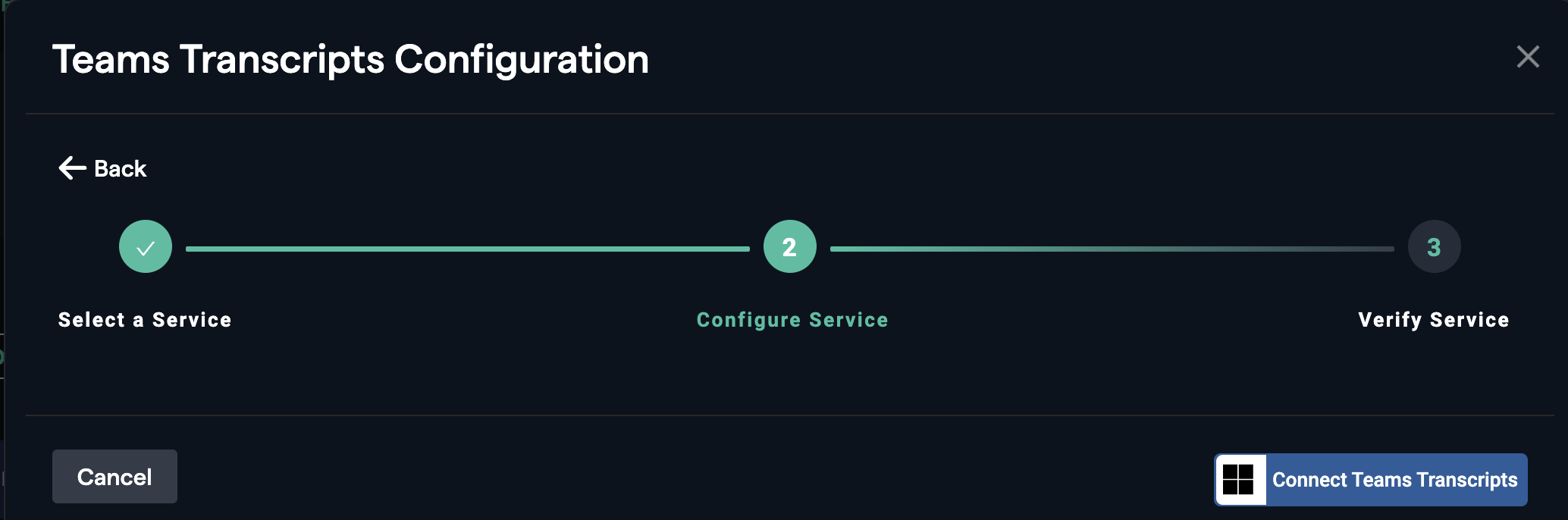
- Log in through your Microsoft account (if not logged in already) and click
Acceptto grant permission to access Teams data.
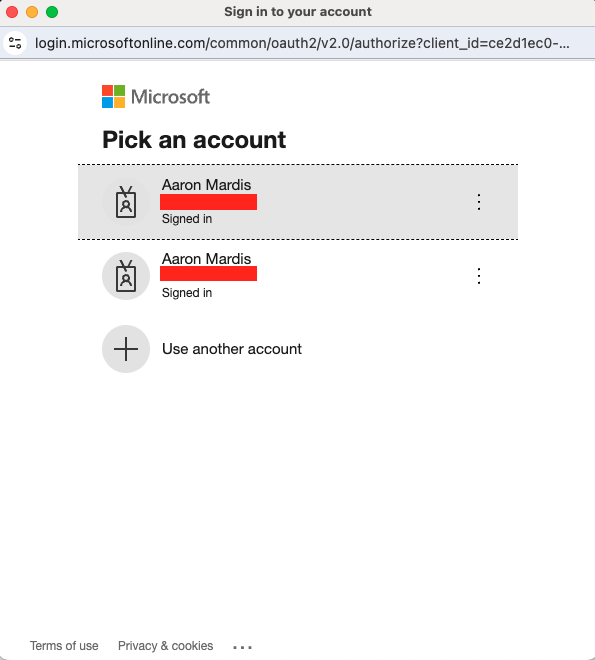
- Once the connection is established, the connector will be added to your list of active connectors.
How to Use the Teams Transcripts Connector
How to Use the Teams Transcripts Connector for syncing real-time data
Once the Teams Transcripts Connector is set up, you can use it to create datasets.
-
Create a new project and select the use case, then go to the "Datasets" tab and click "Create Dataset".
-
Name the dataset, choose "Type of Data: Realtime Synced Dataset", then click "Continue".
-
Choose "Read from External Service" and select your Microsoft Teams connector under "Application Connectors".
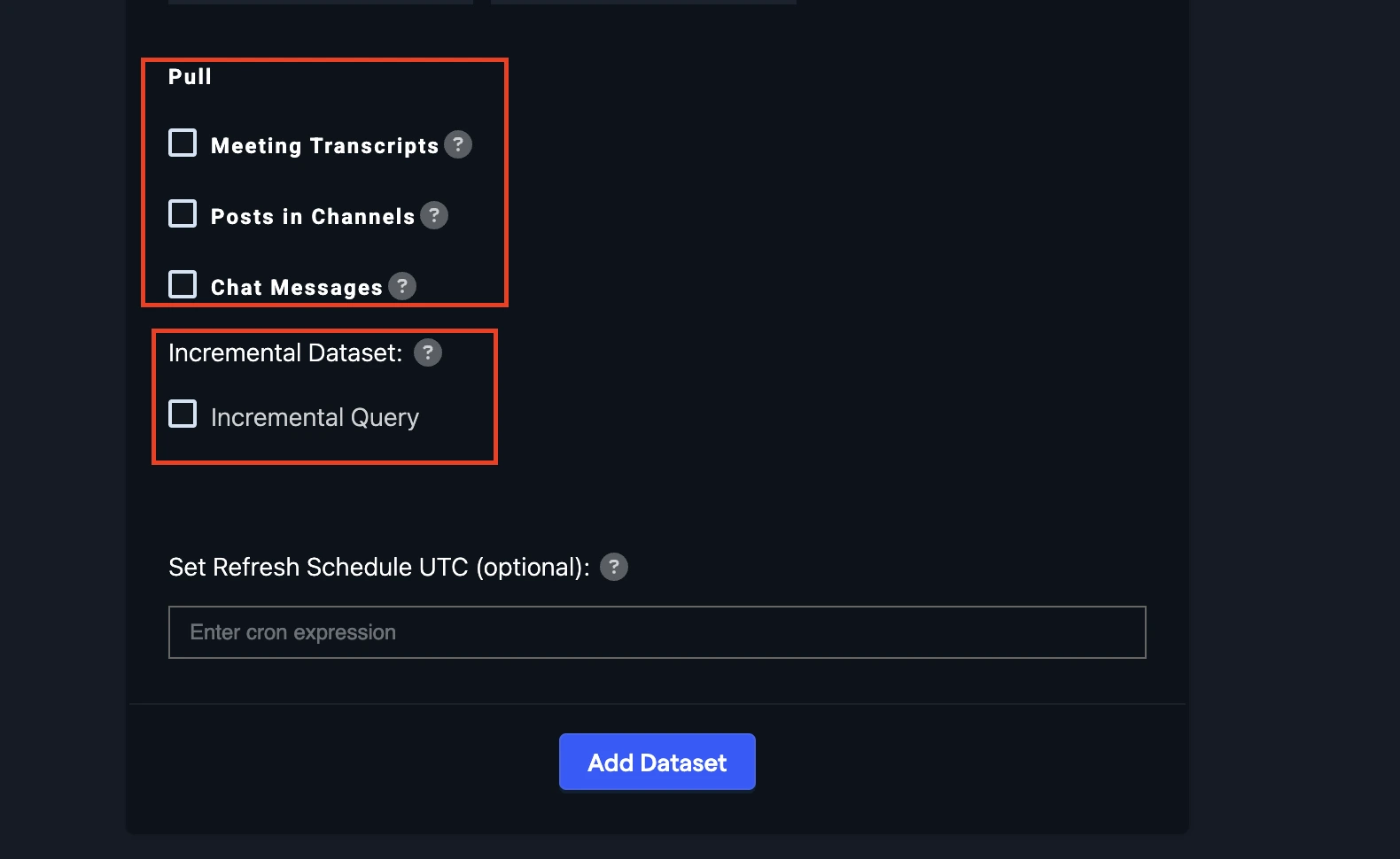
- With your connector selected, toggle the options for the data you want to pull:
- Meeting Transcripts: Pull transcripts from meetings with transcripts enabled. Transcripts are accessible only for meetings not associated with channels.
- Posts in Channels: Pull all posts across all channels that the user has access to.
- Chat Messages: Pull all messages from one-to-one and group chats that the user has access to.
-
Optional: To enable incremental data sync, turn on the "Incremental Query" toggle. This allows you to sync only the data that has been modified since the last extraction.
-
Click on Add dataset.
-
Once the dataset is uploaded, configure the schema mapping.
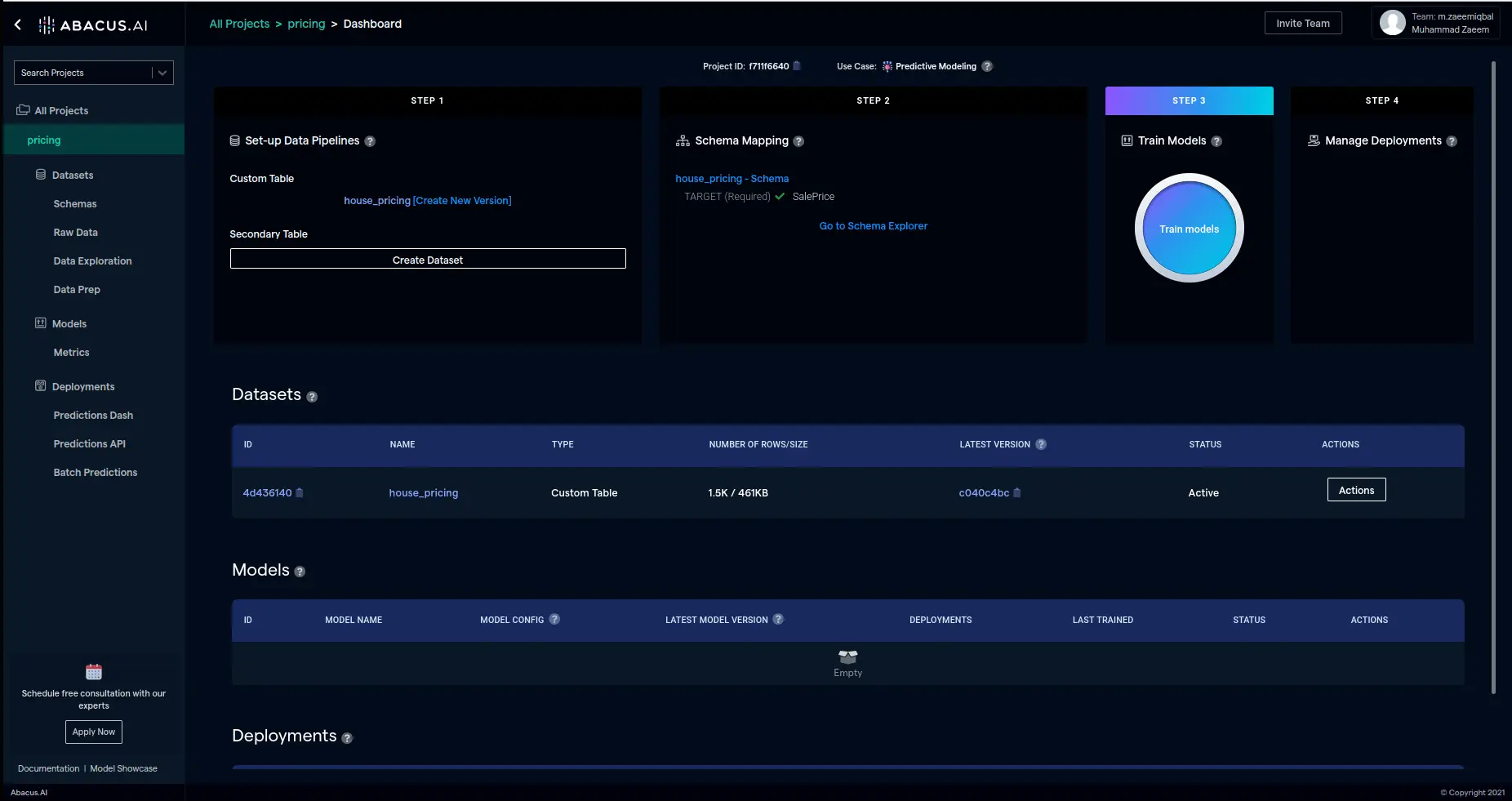
How to Use the Teams Transcripts Connector for syncing data in tabular format
Once the Teams Transcripts Connector is set up, you can use it to create datasets.
-
Create a new project and select the use case, then go to the "Datasets" tab and click "Create Dataset".
-
Name the dataset, select Feature Group Type "Custom Table" and the data type "Tabular data", and click on "Continue".
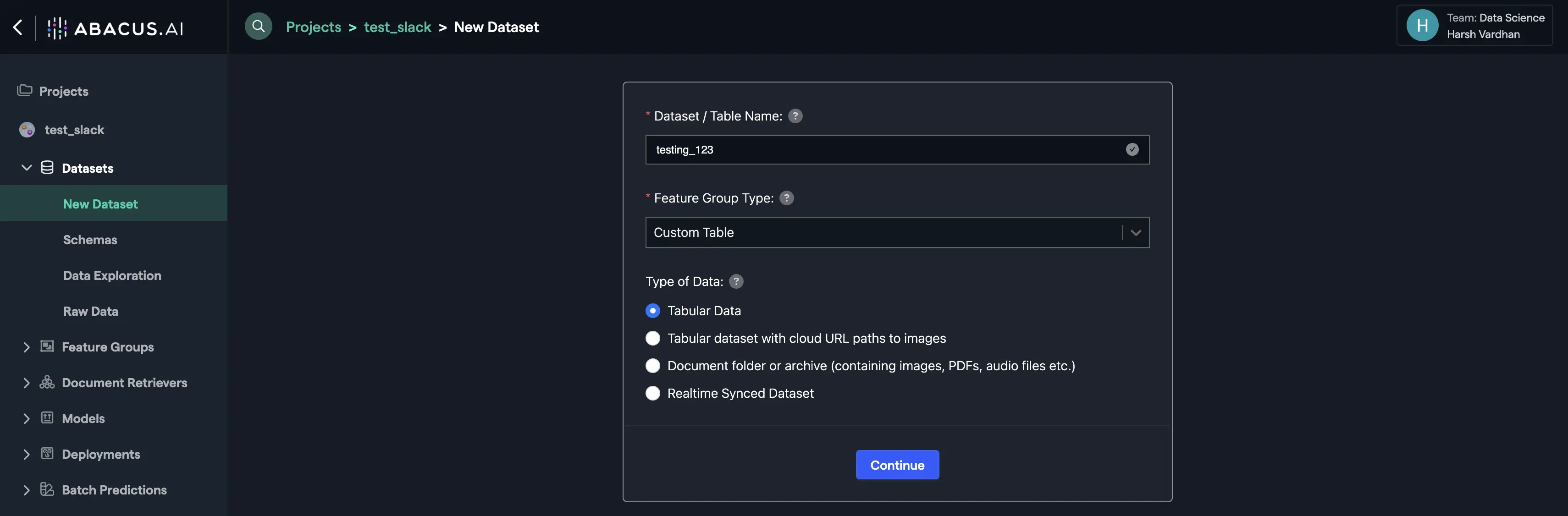
-
Choose "Read from External Service" and select your Teams transcript connector under "Connected Application Connectors".
-
Select ‘Meeting Transcripts’ or ‘Posts in Channels’ or ‘Chat messages’. You can select only one option at a time. (Optional) If you want to set a Refresh schedule, you can set it using cron expression.
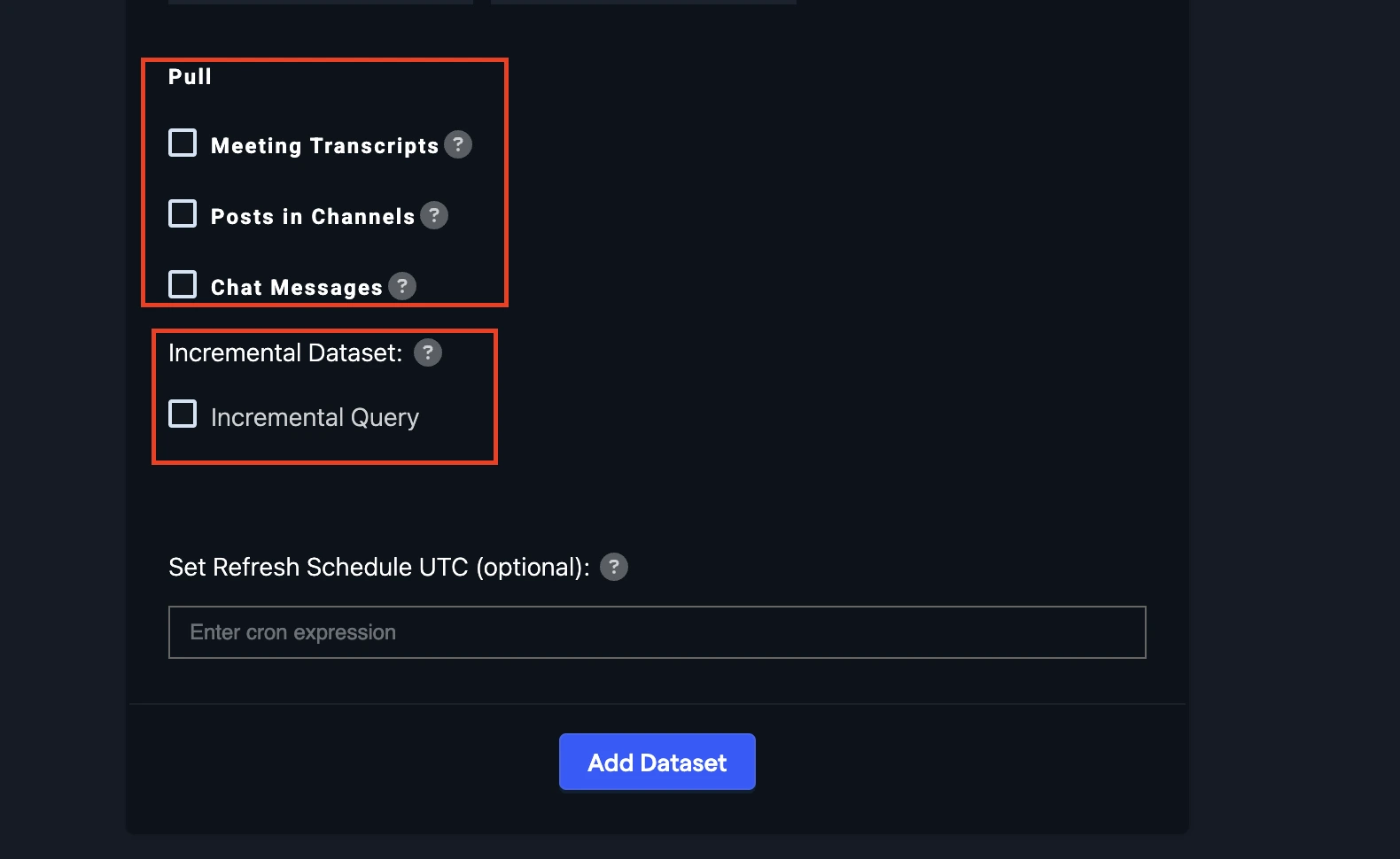
-
Optional: To enable incremental data sync, turn on the "Incremental Query" toggle. This allows you to sync only the data that has been modified since the last extraction.
-
Click on Add dataset.
-
After the dataset is uploaded, configure the schema mapping.
Microsoft Access Scopes and Their Purpose
The following Microsoft scopes are required across connectors that use Microsoft authentication.
These scopes ensure secure access, profile verification, dataset creation, and teams transcript integration.
-
General Mandatory Scopes
- User.Read – Identifies and validates the signed-in user and provides basic profile information.
- offline_access – Provides refresh tokens so authentication persists without repeated sign-ins.
-
Minimum Scopes required for Dataset creation.
-
For Transcripts
Calendars.ReadOnlineMeetings.ReadOnlineMeetingTranscript.Read.AllOnlineMeetingArtifact.Read.All
-
For Posts
ChannelMember.Read.AllChannelMessage.Read.All
-
For Chat messages
Chat.Read
-
Permissions and Access
When setting up the connector, the following permissions are requested:
- User.ReadBasic.All: Read all users' full profiles
- User.Read: Sign you in and read your profile
- openid: Sign users in
- profile: View your basic profile
- offline_access: Maintain access to data you have given it access to
- ChannelMessage.Read.All: Read your channel messages
- Team.ReadBasic.All: Read the names and descriptions of teams
- Group.Read.All: Read all groups
- Calendars.Read: Read your calendars
- OnlineMeetings.Read: Read your online meetings
- OnlineMeetingTranscript.Read.All: Read all transcripts of online meetings.
- OnlineMeetingArtifact.Read.All: Read user's online meeting artifacts
- ChannelMember.Read.All: Read the members of teams and channels
- Chat.Read: Read your chat messages
These permissions allow the connector to pull necessary data for analysis and model training.
Access Rights for Data
The Teams Transcripts Connector enforces strict access rights to ensure that users can only access data they are authorized to view. This means:
-
Meeting Transcripts: A user will only see the transcript for a meeting if they were a participant in that meeting. Even if the service account used by the connector was part of the meeting and technically has access to the data, the connector will not expose the transcript to users who were not part of the meeting. This ensures compliance with Microsoft Teams' access control policies and protects sensitive information.
-
Channel Posts and Chat Messages: Similarly, users will only see posts and messages from channels or chats they are a member of. The connector respects the permissions and visibility settings configured in Microsoft Teams.
-
Service Account Limitations: If a service account is used to pull data, it will only retrieve data that the service account itself has access to. However, the connector will still enforce user-level access rights when displaying or using the data within Abacus.AI.
This access control mechanism ensures that sensitive information is not inadvertently exposed to unauthorized users, even if the data is technically accessible by the service account.
Benefits of the Teams Transcripts Connector
The Teams Transcripts Connector enables you to:
- Analyze Communication Patterns: Gain insights into team dynamics, collaboration efficiency, and communication trends.
- Extract Key Information: Identify important topics, action items, and decisions from meeting transcripts and chat messages.
- Build Custom Models: Use Teams data to train AI models for tasks like sentiment analysis, topic modeling, or predictive analytics.
Troubleshooting and FAQ for the Teams Transcript connector
-
What data is pulled by the connector?
The connector pulls meeting transcripts, chat messages, and posts in channels. It does not pull video or audio recordings. -
How are transcripts pulled?
Transcripts are pulled using the Microsoft Graph API. -
Is transcription automatic for all meetings?
Transcription must be enabled by someone present at the meeting. It is not automatic unless configured by the user. If a service account is added to a meeting, the transcript would only be stored for the meeting after the point the service account has joined and transcription has started. -
What is the retention policy for transcripts?
Transcripts are retained according to Microsoft's policy, typically for 60 days after the meeting ends. -
Can we use our own transcription service?
Currently, the connector does not support using an external transcription service. -
How long does synchronization take?
Synchronization occurs every 30 minutes, with data retained for up to 12 hours after deletion in Teams. -
Why can't I see a meeting transcript?
Meeting transcripts are only visible to users who were participants in the meeting. If you were not part of the meeting, the transcript will not be accessible to you, even if the service account used by the connector was part of the meeting. -
What happens if a service account is added to a meeting?
If a service account is added to a meeting, it can pull the transcript data. However, the connector will still enforce user-level access rights, meaning only users who were participants in the meeting will be able to view the transcript.
If you encounter any issues while setting up or using the Teams Transcripts Connector, refer to the following tips:
- Data Not Syncing: Verify that the scope is correctly configured and that the necessary permissions have been granted.
- Meeting Transcripts Missing: Ensure that transcription is enabled in your Teams meetings.
For further assistance, contact Abacus.AI support.