Connect your Google Cloud Platform Bucket to Abacus.AI
Abacus.AI allows you to connect your Google Cloud storage buckets and train models using data read directly from them. We use bucket member roles to grant Abacus.AI permission to import datasets from your Google Cloud Storage buckets.
Connect your Google Cloud Bucket with Member Roles
-
Go to the Abacus.AI Connected Services Dashboard
-
Click on the "Add New Connector" button and select "Google Cloud Storage" option. Type your bucket uri and click on the "Add Bucket" button.
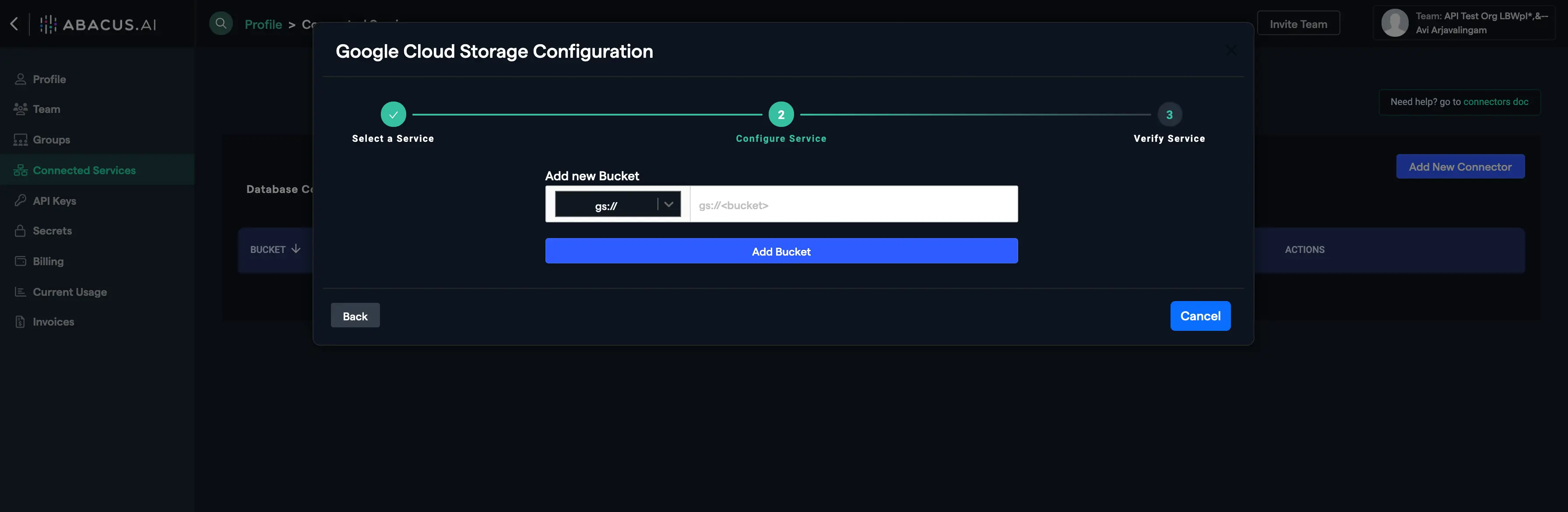
-
Using the "Instructions" dialogue box that pops up, go to the link to your Google Cloud Console for your bucket.
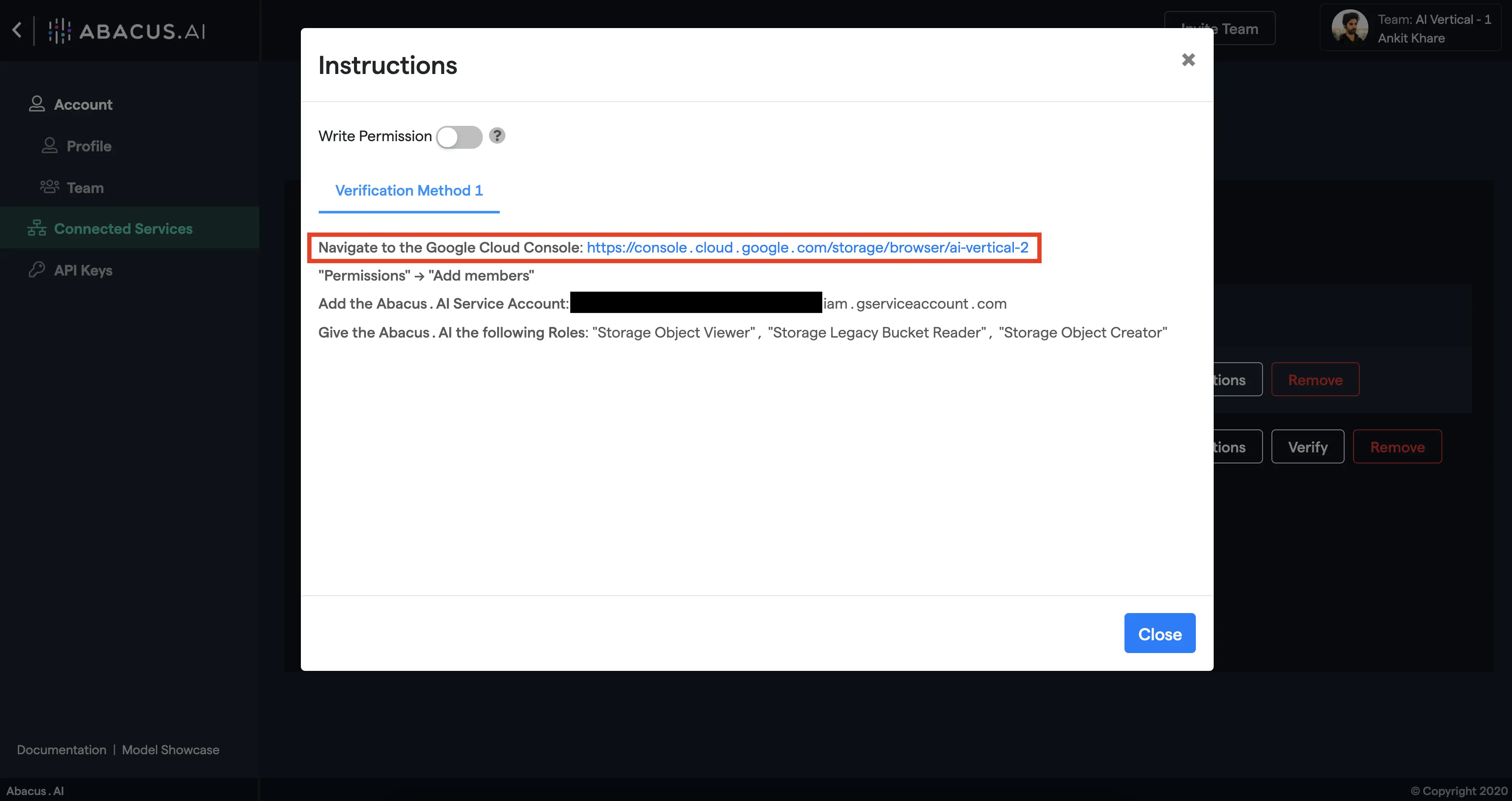
-
Select the "PERMISSIONS" tab.
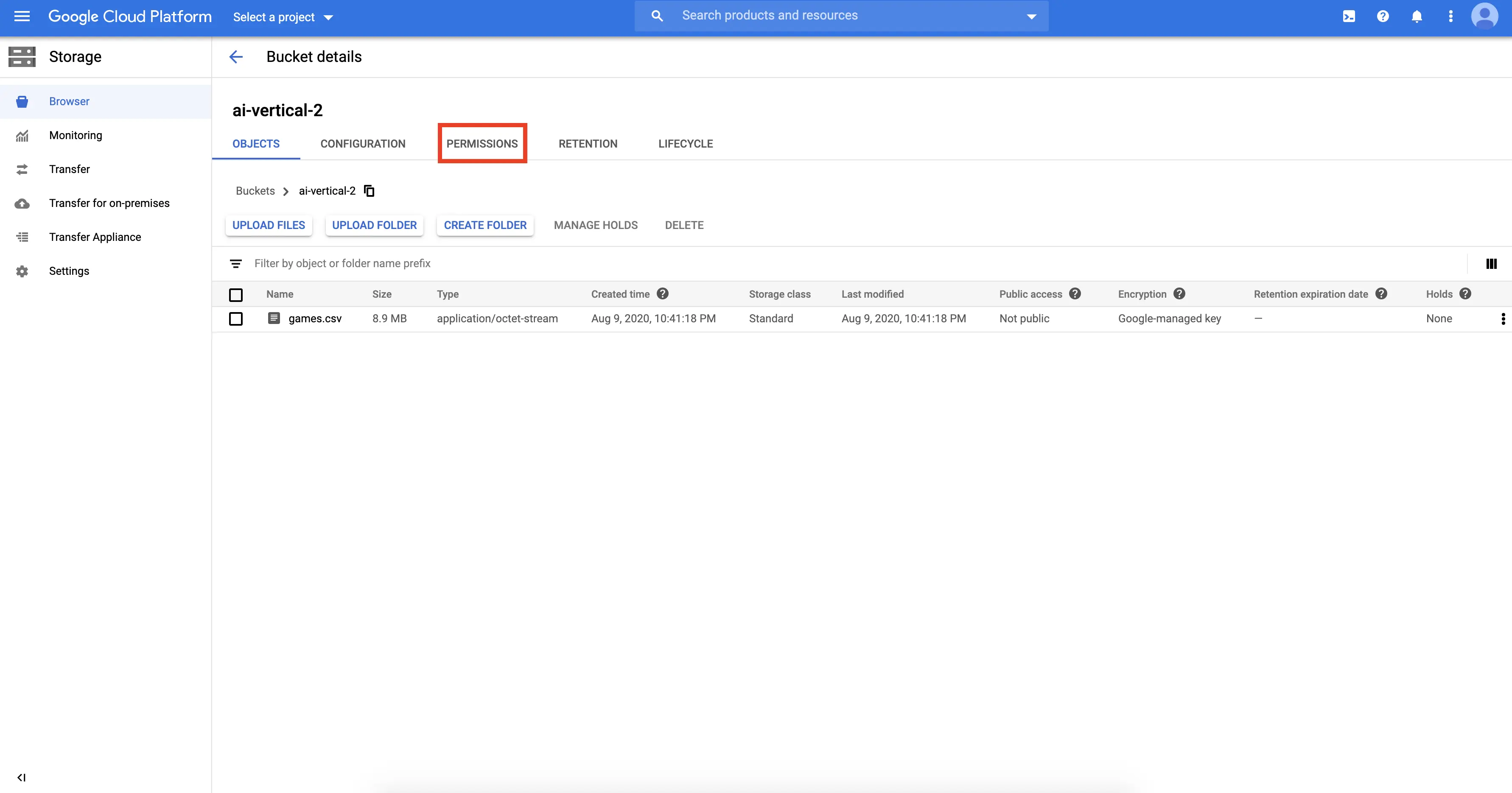
-
Select the "VIEW BY PRINCIPALS" tab and click on "GRANT ACCESS" button.
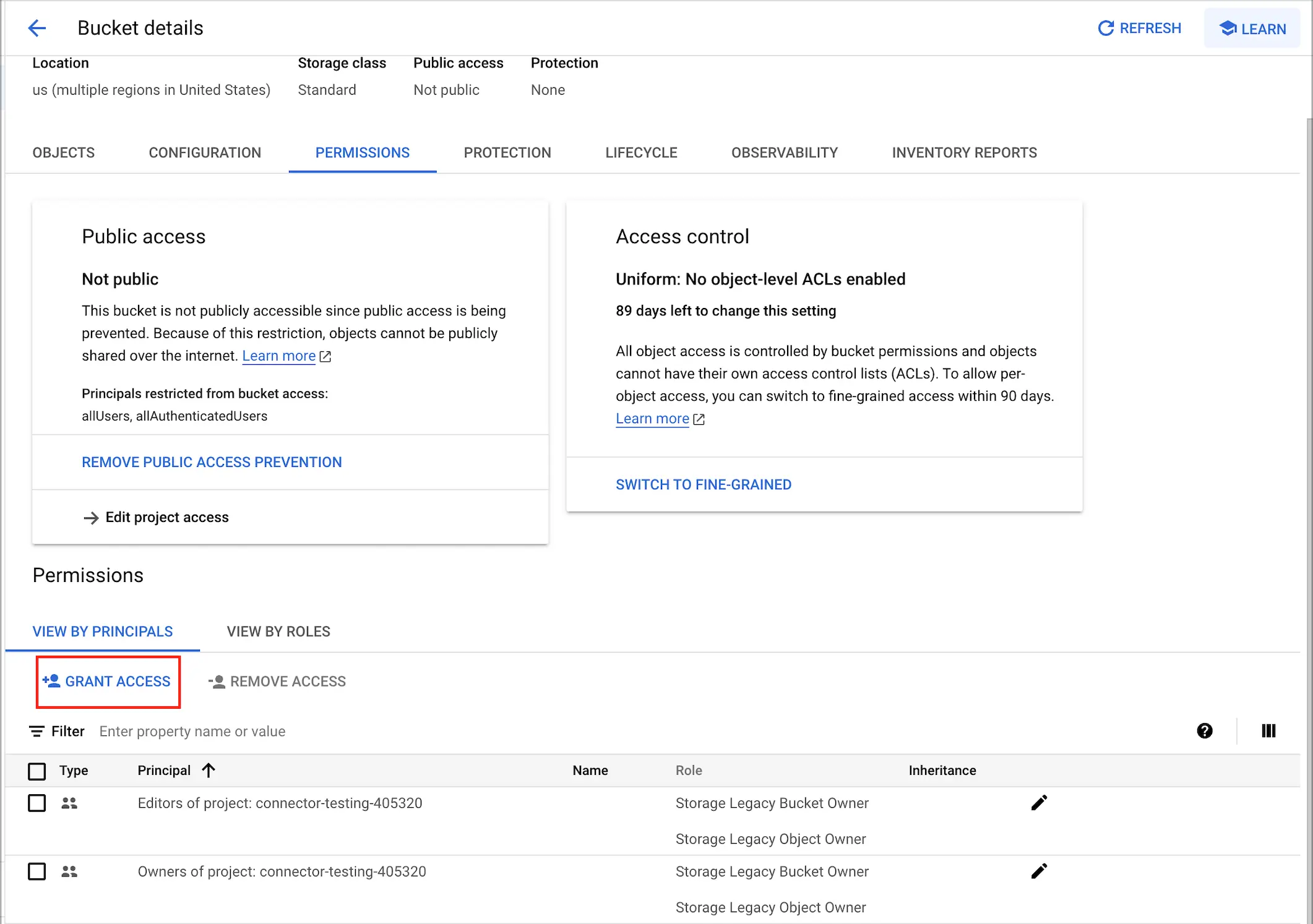
-
In the "New members" text box, enter the Abacus.AI Service Account, "partner-externalID@realityengines.iam.gserviceaccount.com" where external ID has to be replaced with the ID provided to you.
-
Click on the "Select a role" drop-down menu and choose the "Storage Object Viewer" option. Next, click on the "ADD ANOTHER ROLE" button and select "Storage Legacy Bucket Reader" role. Repeat this process to add "Storage Object Creator" role if you want to give Abacus.AI the ability to write batch prediction results to this bucket, and finally click on "Save" button.
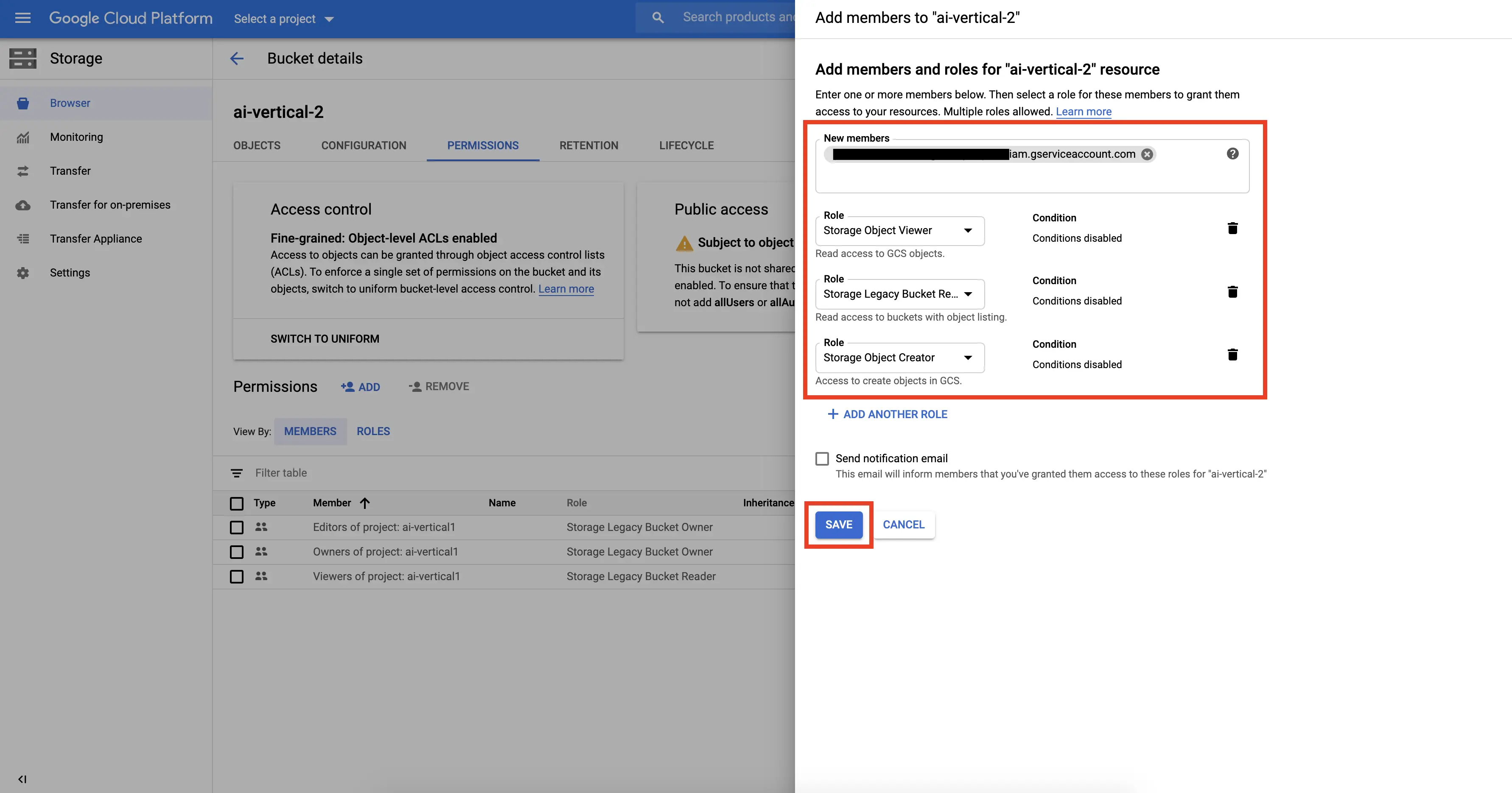
-
Go back to the Abacus.AI Connected Services Dashboard, find your Google Cloud bucket in the list, and check if there's a "Verify" button for it. If there isn't a "Verify" button but the bucket is listed with the option to remove it then that means your bucket was successfully verified by the system. Otherwise, click on the "Verify" button for your bucket listing to verify the bucket manually.
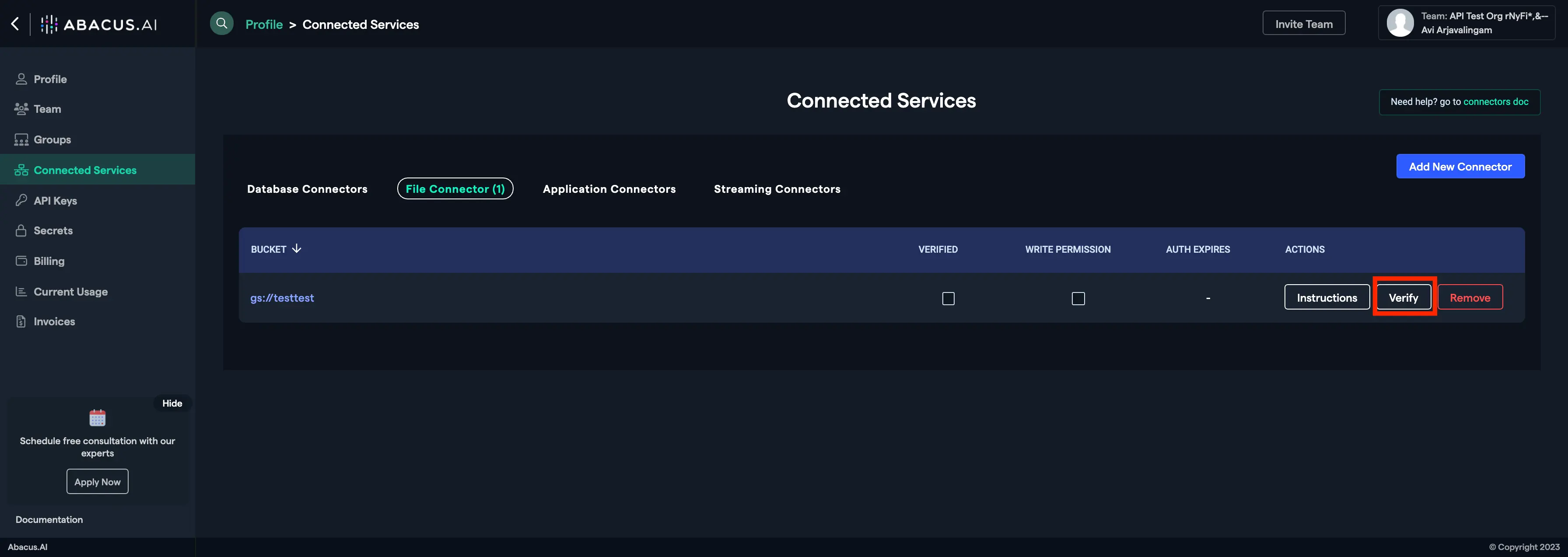
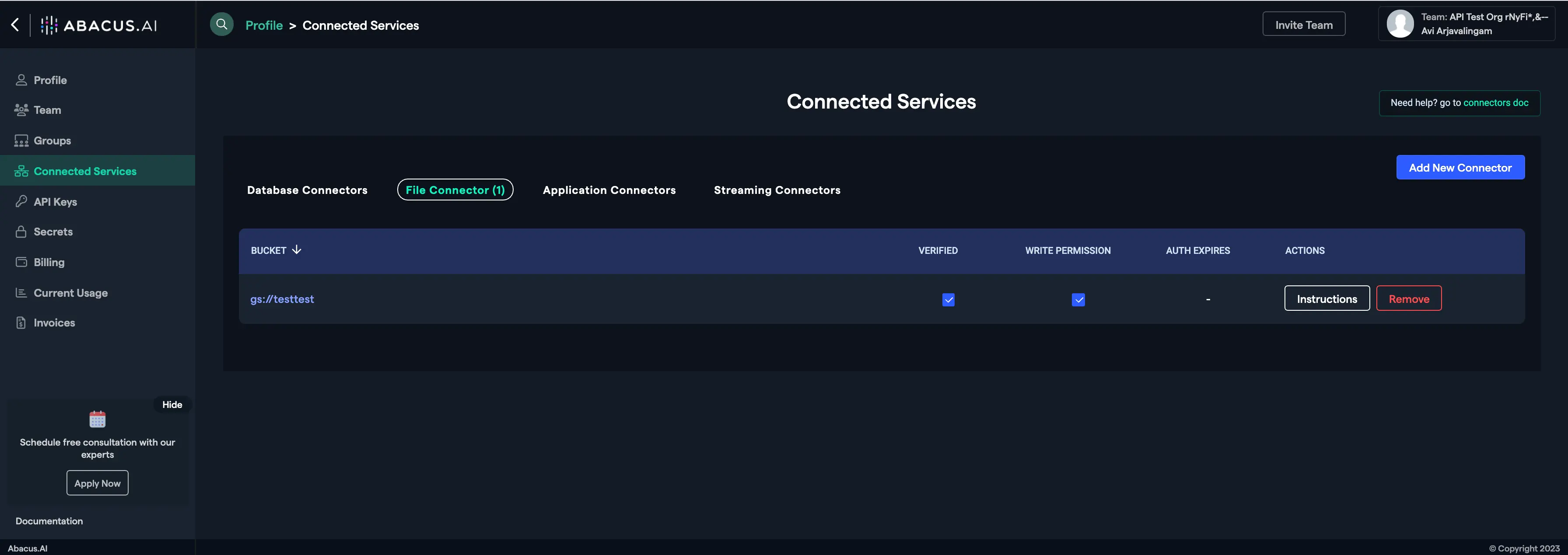
-
If the "Verify" button for your GCP bucket doesn't disappear or if your bucket is not listed, please check if:
- You have the correct roles added to the Abacus.AI Service Account: partner-externalID@realityengines.iam.gserviceaccount.com
- The entered GCP bucket address is correct
- The entered account ID and external ID in step 6 and 7 are correct
Whitelisting IPs for Abacus.AI
Following IPs should be whitelisted depending upon the region being used:
- us-central1
- 34.66.107.202
- 34.72.237.183
- 35.224.59.140
For all other regions, please contact support@abacus.ai
Bring Data from Connected Bucket
If you need help bringing your data to Abacus.AI from your connected bucket(s), feel free to refer to the Fetch Data from File Connectors document.