Abacus AI Desktop Rules: Personalize Your Desktop AI Agent Like a Pro
What are Rules?
Rules in Abacus AI Desktop help you guide your AI desktop agent with specific instructions - from automation preferences to workflow decisions, desktop interaction patterns, and even how the assistant communicates with you.
Think of them as reusable, always-on instructions that act like a persistent memory for your assistant - ensuring consistency in your workflows, across applications and sessions.
Why Use Rules?
- Reuse desktop-specific knowledge and patterns
- Standardize automation workflows and interactions
- Automate repetitive desktop tasks and workflows
- Encode domain-specific desktop knowledge
- Personalize how the assistant communicates with you
How Rules Work
Large language models don't retain memory between tasks. Rules solve this by injecting persistent context into your AI prompts — helping the assistant respond consistently across your desktop applications and projects.
Whenever a Rule applies, its contents are included automatically at the start of the model's context.
Where Are Rules Applied?
Rules apply in:
- Chat & Agent responses
- Desktop automation workflows (based on application match)
- CLI command suggestions and execution
They are scoped using two settings:
- Globs: File patterns or application types where the rule applies (e.g.,
*.py,code_editors/*,browsers/*) - Apply Always: Makes the rule available in Chat and Desktop Automation. If turned off, it only applies to Agents and the matched applications as per the defined globs.
Use Cases & Copy-Paste Starter Rules
You may find the different rules here in this Rule directory and add them to the list - https://rules.abacusai.app/
1. Encode Desktop-Specific Knowledge
Help Abacus AI Desktop understand your desktop environment and application-specific workflows.
Example Rule:
description: "Desktop environment and application preferences"
globs: ["*"]
ruleType: always
---
- My primary code editor is VS Code with Python extension
- I use Chrome as my default browser for development
- My project files are organized in ~/Projects/ directory
- I prefer using terminal commands over GUI interactions when possible
- Always use dark theme for any new applications or configurations
📌 Tip: Add to .deepagent-desktop/rules to apply across all desktop interactions.
2. Automate Desktop-Specific Workflows
Define reusable templates for common desktop automation tasks.
Example Rule:
description: "Development workflow automation"
globs: ["*.py", "*.js", "*.ts"]
ruleType: auto-attached
---
Use this workflow for new development tasks:
1. Open VS Code in the project directory
2. Create or navigate to the relevant file
3. Run any necessary setup commands (npm install, pip install, etc.)
4. Start the development server if applicable
5. Open browser to localhost if needed
- Always check for existing virtual environments before creating new ones
- Use consistent naming conventions for branches and commits
- Automatically format code before saving
3. Standardize Desktop Interactions & Automation
Enforce how desktop automation should be structured across different applications.
Example Rule:
description: "Desktop automation guidelines"
globs: ["browsers/*", "editors/*"]
ruleType: always
---
- Use keyboard shortcuts over mouse clicks when possible
- Implement error handling for all automation tasks
- Add delays between actions to ensure reliability
- Use application-specific APIs when available
- Always verify success before proceeding to next step
- Take screenshots for debugging failed automation
4. Customize Language & Tone for Desktop Context
Control how the assistant talks in desktop automation context — great for technical teams or specific workflows.
Example Rule:
description: "Technical desktop automation tone"
globs: ["*"]
ruleType: always
---
- Use technical terminology appropriate for desktop automation
- Provide detailed step-by-step instructions for complex workflows
- Include error handling and troubleshooting steps
- Use concise, action-oriented language
- Always explain the purpose of each automation step
5. Add Personal Desktop Style Preferences
Adapt the response style to your desktop automation proficiency and workflow preferences. Really helpful for non-technical users and beginners for setting up desktop automation in a manner that you can understand.
Example Rule:
description: "Beginner-friendly desktop automation"
globs: ["*"]
ruleType: always
---
- Adjust responses to match the proficiency of a desktop automation beginner
- When suggesting automation tasks, always include:
- Why the automation is useful
- What applications will be involved
- Expected outcomes and potential issues
- If the task involves complex desktop interactions, provide:
- Clear step-by-step instructions with screenshots
- Alternative methods if the primary approach fails
- How to verify the automation worked correctly
- Use simple language and avoid technical jargon
- Always include safety measures to prevent data loss
How to Create Rules (Step-by-Step)
-
Open Abacus AI Desktop
-
Navigate to Abacus AI Desktop's Settings in the top right corner on the sidebar by clicking the gear.
- Click on the Rules settings tab on the left section of the settings page.
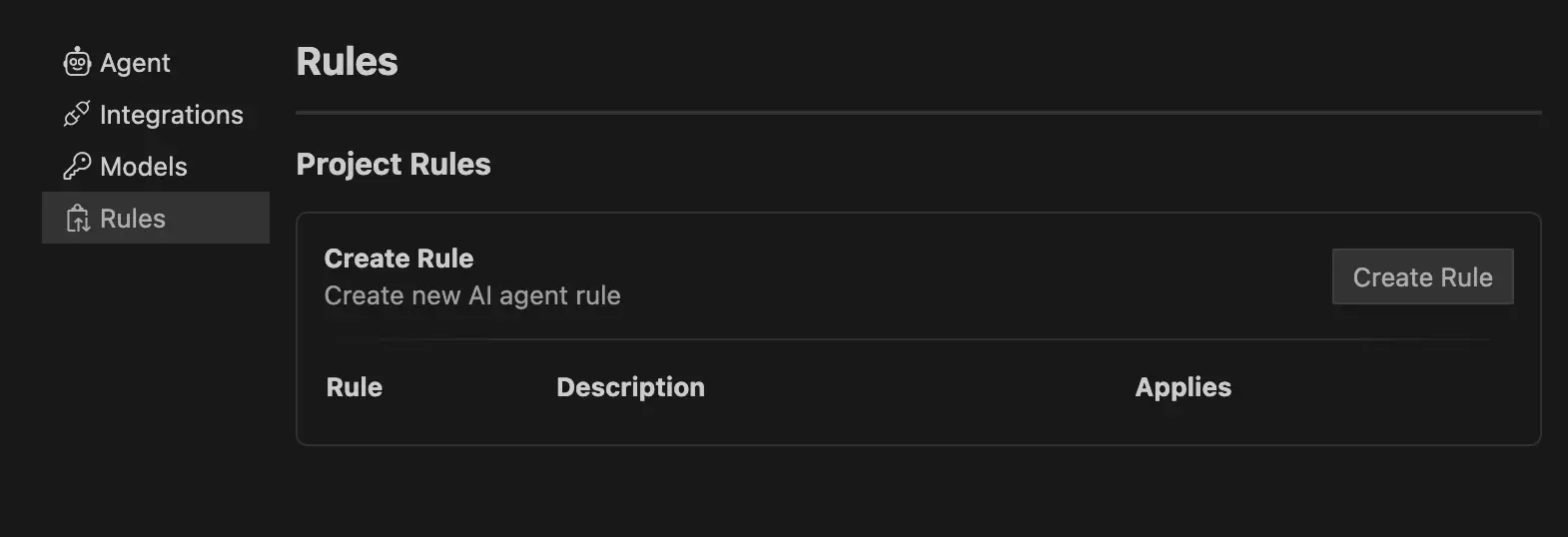
-
Click on 'Create Rule"
-
Add the Rule File name in the Top bar
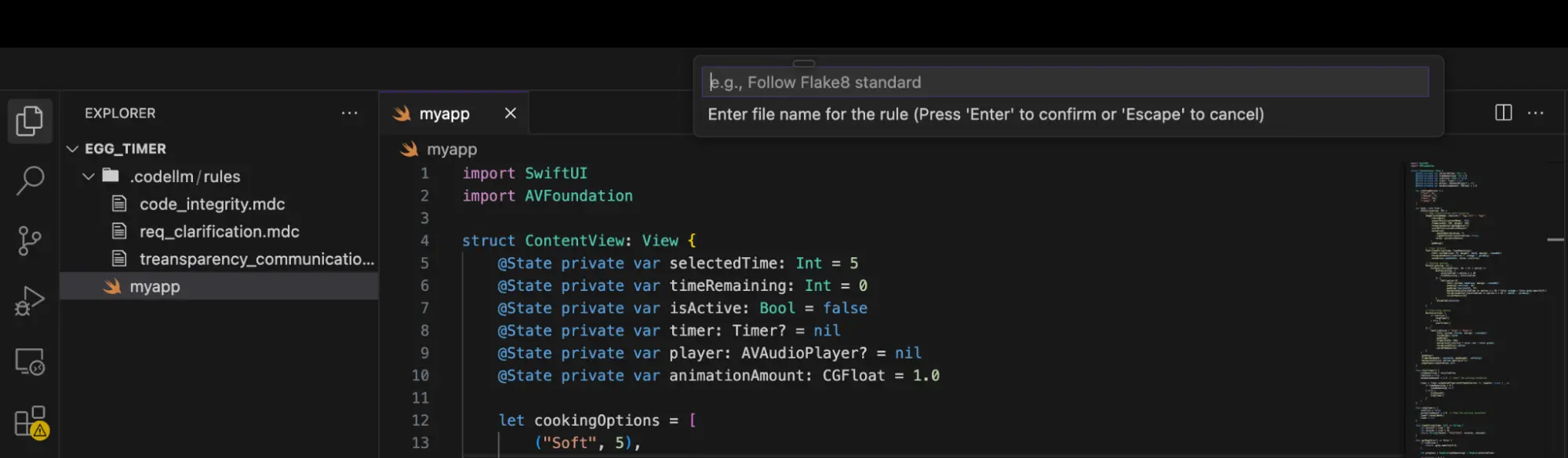
-
This adds a
.deepagent-desktop/rules/folder to your project with the given file name -
Fill out the following details:
- Description: A short summary of the rule
- Globs: File types, application patterns, or paths the rule applies to
- Apply Always: Enable if this should apply to all matched applications
- Rule Content: Add your instructions or automation templates here
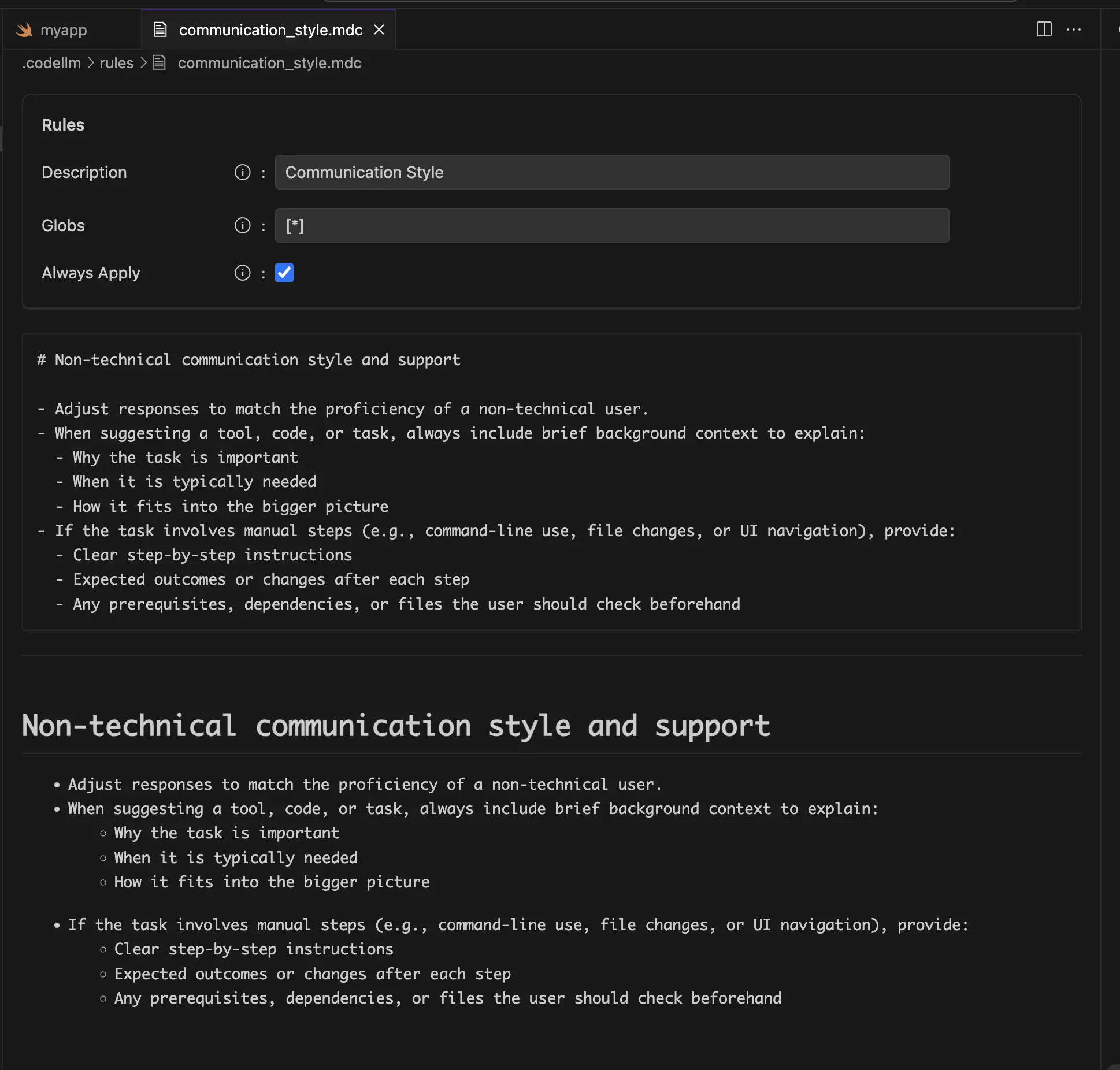
- You can access your rules here in the project directory, or in the Rules settings page

📌 Tip: You can also copy-paste existing rule files between projects!
Best Practices
| ✅ Good Practice | ❌ Avoid This |
|---|---|
| Be specific about desktop applications and workflows | Vague guidance like "automate everything" |
| Keep rules modular and application-specific | One giant rule covering all desktop interactions |
| Add concrete examples with actual applications | Generic instructions without desktop context |
| Use globs smartly for different application types | Overusing * everywhere |
| Test your rules on sample desktop workflows | Assuming automation works without trying |
Frequently Asked Questions (FAQs)
Q: Can I use multiple rules for different desktop applications?
Yes, absolutely! Just make sure they don't conflict with each other and are specific to their intended applications.
Q: Can I apply a rule temporarily for a specific desktop automation task?
Yes, just mention it in your prompt with @file to attach it manually.
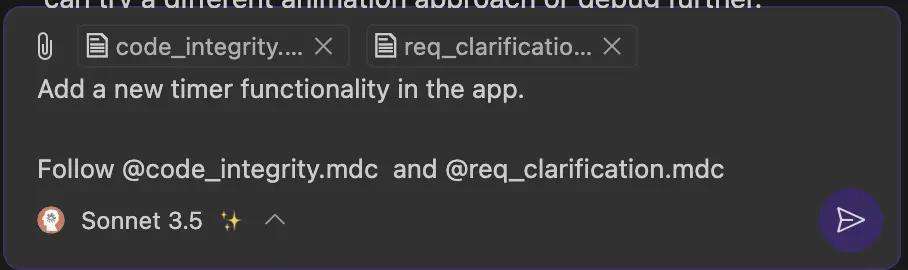
Need More Help?
For further assistance, please contact our support team: support@abacus.ai.